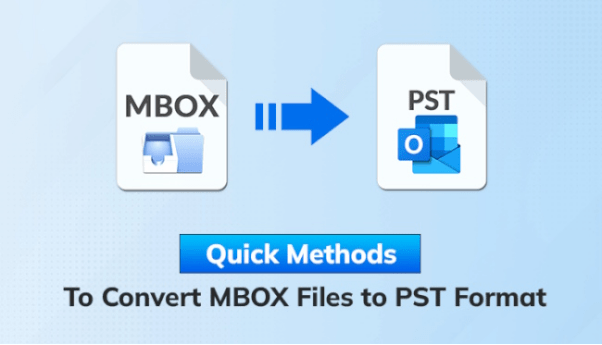Introduction: Upon conducting an online search, it becomes apparent that the transfer of MBOX to PST is a prevalent query. The reason behind this is rooted in the evolving nature of communication for both small and large companies. In today’s interconnected world, email clients play a pivotal role in facilitating communication and are equipped with essential features to ensure data security. These email clients utilize specific formats to store messages, with the widely adopted MBOX format being a common choice.
Understanding the MBOX File Format:
The.mbox files find applications in various desktop and online email clients, including Gmail, Apple Mail, Thunderbird, Postbox, WebMail, and more. The MBOX file format presents messages in plain text, organized sequentially, with each message starting with header information. Within this format, two related family structures, MBX and MBS, maintain consistent integrity.
Rationale for Importing MBOX Data into Outlook:
Several key considerations underline the necessity of transitioning MBOX data into Outlook.
- Comprehensive Data Management in MS Outlook: MS Outlook, a renowned email client, adopts a unified PST format to store all mailbox data comprehensively. In contrast, MBOX primarily focuses on preserving emails and attachments, lacking support for contacts, calendars, notes, and other essential data.
- Streamlined Data Security and Features: In the context of growing communication needs, organizations seek email clients that not only secure data but also offer an array of features. MS Outlook stands out as a solution that maintains data security and provides a comprehensive set of features for efficient communication.
How can I manually move MBOX files into PST?
The procedures listed below must be followed to manually convert an MBX file to an Outlook PST file.
- Set up the email client, Eudora.
- Paste the copied MBOX data file into the Eudora inbox.
- Now, update the mailbox’s an extension from abc. mbox to abc. mbx (.mbox and.mbx are family format extensions).
- Launch Microsoft Outlook on the same device. Access the file tab.
- From the menu, select the Import Export tool option.
- After choosing “import internet mail and address,” press the Next button.
- Select Eudora (2x, 3x, 4x pro, and light) and press the next button.
- Locate your Eudora mailbox and turn on “Do not import duplicate items.”
- To begin the process, choose the file’s destination and press the finish button.
This procedure improves significantly with a few MB of data; nevertheless, the main structure and photos can be harmed if you use a huge mailbox.
Note: Outlook 2013 and later versions are incompatible with this solution.
How should an MBOX file be imported into a PST file?
If you decide to use a manual method, you could run into some issues, but using a third-party service will make it simple. One such program that can transfer numerous MBOX files at once is called the WholeClear MBOX to PST Converter. Even a novice can easily use the software’s user-friendly interface to transfer MBOX files to PST. The inner-outer folder, inline pictures, read/unread status, attachments, and other mailing features are also helpfully preserved by MBOX conversion.
Steps involved in migration:
- After downloading, install and launch the program.
- Navigate the MBOX file by clicking the Add file button.
- The user can choose to inspect converted mail using the preview option in the tool. To convert several MBOX files to PST in bulk, simply click the export button if you wish to hide the preview.
- Pick every mailbox now, then pick the PST file format. The user must then choose between converting a single PST and a separate PST.
- Click the export button after selecting the transformed file’s destination.
- Once all messages have been converted to PST files, you can import them hassle-free into Microsoft Outlook 2019/2016/2013/2010 and other versions.
Additional functionalities
- Email Filter Window: The user, can click on the search mail button and use the provided criteria to migrate a specific email to export some critical emails.
- Save Selected Email: In addition to the search mail window, you have the option to migrate selected emails to PST and other formats by selecting them from a mailbox.
- Date Range Filter: This feature allows the user to move data between two distinct dates.
- Support and Compatibility: The utility is compatible with all 32- and 64-bit versions of Windows and Outlook, and it supports the mailboxes of over 25 email clients, including Gmail, Apple Mail, Thunderbird, and others.
Final Word
The aforementioned techniques for importing MBOX files into Outlook PST format are safe. While the direct technique (using a third-party application) is entirely safe for a single or large mailbox, the manual method has certain limitations.