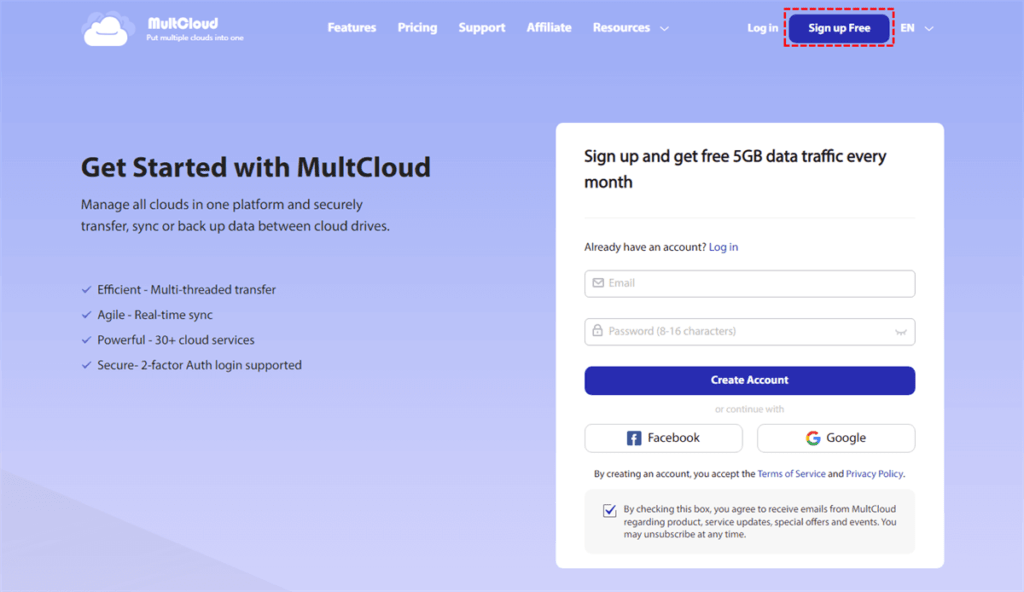In today’s digital age, data plays a crucial role in both personal and professional settings. Losing important files, documents, or precious memories can be devastating. Therefore, it is essential to have a reliable backup solution in place to safeguard your data. This article explores the best way to backup Synology to Wasabi, a cloud storage service, using a powerful and user-friendly tool called MultCloud.
Understanding Synology and Wasabi
Synology is a renowned brand that offers network-attached storage (NAS) solutions. It provides users with a centralized storage system for managing and accessing their data. Wasabi, on the other hand, is a cloud storage service known for its affordability, scalability, and durability. Combining Synology NAS with Wasabi can provide an efficient backup solution with the benefits of both local and cloud storage.
Why Backup is Important?
Before diving into the backup process, it’s crucial to understand the importance of data backup. Accidental file deletion, hardware failure, natural disasters, or cyber threats like ransomware can lead to data loss. Having a backup ensures that even if something goes wrong, you can easily restore your files and continue your operations without significant downtime.
Best Way Backup Synology to Wasabi — MultCloud
MultCloud is a web-based cloud storage management platform that allows users to manage and transfer files between different cloud storage providers. It supports a wide range of popular cloud storage services, including Wasabi. With its intuitive interface and powerful features, MultCloud simplifies the backup process and ensures data integrity.
Step 1: Creating a Wasabi Account
To begin the backup process, you need to create a Wasabi account. Visit the Wasabi website and sign up for a new account by providing the necessary information. Wasabi offers competitive pricing plans and provides ample storage space for your backup needs.
Step 2: Configuring Synology NAS
After setting up your Wasabi account, it’s time to configure your Synology NAS device. Access the Synology DiskStation Manager (DSM) interface and navigate to the Control Panel. From there, you can configure network settings, enable file services, and set up user accounts to ensure seamless data transfer.
Step 3: Setting Up MultCloud
To leverage the power of MultCloud, you need to sign up for an account on their website. Once registered, log in to the MultCloud platform and connect your Synology NAS and Wasabi accounts by authorizing access.
Step 4: Adding Synology and Wasabi to MultCloud
In this step, you’ll add your Synology NAS and Wasabi cloud storage accounts to MultCloud. By adding these accounts, you enable MultCloud to access and manage the files stored in both locations simultaneously. This integration makes the backup process smooth and efficient.
Step 5: Creating a Backup Task
With Synology and Wasabi added to MultCloud, you can now create a backup task from the “Cloud Backup” page. Specify the source files or folders from your Synology NAS and choose the destination as your Wasabi cloud storage. MultCloud allows you to customize the backup settings in “Options”, such as file types, filters, and email notifications, to suit your requirements.
Note: If you want to transfer data across your cloud storage accounts, such as Google Drive to S3, you can try the “Cloud Transfer” feature.
Step 6: Scheduling Automatic Backups
To ensure regular and automated backups, MultCloud offers a scheduling feature. You can set up backup tasks to run at specific intervals, such as daily, weekly, or monthly. This eliminates the need for manual backups and provides peace of mind knowing that your data is continuously protected
Step 7: Monitoring Backup Progress
Once you’ve scheduled your backup tasks, MultCloud provides a monitoring dashboard that displays the progress and status of ongoing backups. This real-time overview allows you to keep track of the backup process and ensures that everything is functioning smoothly.
Advantages of Using MultCloud for Synology Backup:
Using MultCloud to backup Synology to Wasabi offers several advantages.
- Firstly, MultCloud simplifies the setup process and provides a user-friendly interface, making it accessible even to users with limited technical expertise.
- Additionally, MultCloud supports multiple cloud storage providers, giving you the flexibility to integrate and manage various storage solutions from a single platform.
- Moreover, MultCloud ensures data security by providing options for encryption and data transfer over secure channels.
Tips for Optimizing Backup Performance
To optimize backup performance, consider the following tips:
- Maintain a stable and high-speed internet connection for efficient data transfer.
- Schedule backups during periods of low network usage to minimize potential bottlenecks.
- Regularly monitor and update your Synology NAS firmware and MultCloud software to access the latest features and improvements.
- Implement file compression and deduplication techniques to reduce storage space and enhance backup speed.
Conclusion
In conclusion, backing up your Synology NAS to Wasabi cloud storage using MultCloud is an effective and reliable solution to protect your valuable data. By following the step-by-step process outlined in this article, you can ensure seamless backups and restore your files with ease whenever needed. Embrace the power of MultCloud and enjoy the peace of mind that comes with knowing your data is secure.
FAQs:
Can I use MultCloud to backup other cloud storage services apart from Synology NAS and Wasabi?
Yes, MultCloud supports a wide range of cloud storage providers, allowing you to backup and manage multiple cloud storage accounts from a single platform.
Is MultCloud free to use?
MultCloud offers both free and premium plans. The free plan provides basic features, while the premium plan unlocks additional functionalities and benefits.
Can I access my backed-up files directly from Wasabi cloud storage?
Yes, with MultCloud, you can access and manage your backed-up files directly from the Wasabi cloud storage interface.
Does MultCloud ensure the security of my data during the backup process?
Yes, MultCloud prioritizes data security and offers encryption options and secure data transfer protocols to protect your information.
Can I restore specific files or folders from my Synology NAS backup using MultCloud?
Yes, MultCloud allows you to selectively restore files and folders from your Synology NAS backup stored in Wasabi, ensuring flexibility and efficiency.