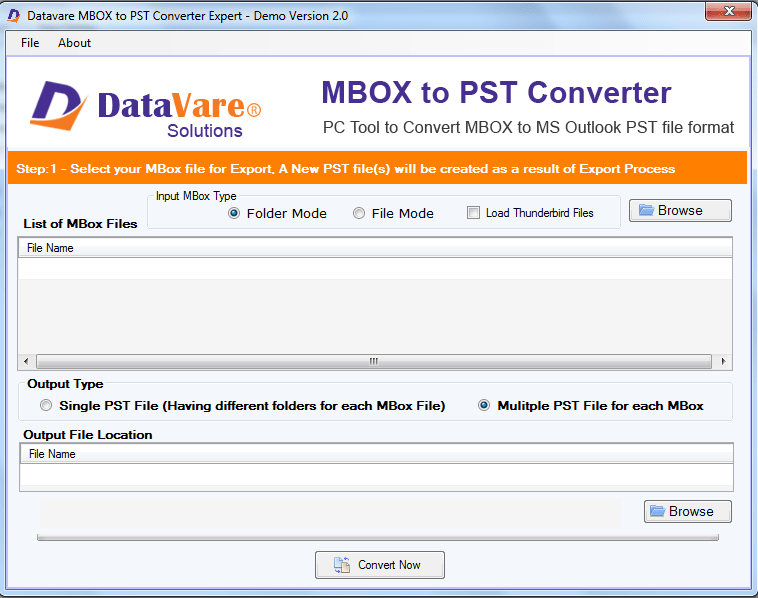Introduction:
If you’re looking to export Thunderbird emails to Outlook PST, you’ve come to the right place. This article will guide you through the process using both manual methods and a professional solution, ensuring a smooth transition of your email data.
The Need to Move Thunderbird Email to Outlook:
Mozilla Thunderbird, an open-source email client compatible with Windows, Mac OS X, and Linux, stores mailbox data in mbox and maildir formats. However, Outlook, a licensed application, does not support these formats. Outlook, with its advanced features, is the preferred choice for many users, making Thunderbird to Outlook migration a common requirement.
Securely Exporting Thunderbird Emails to Outlook PST:
You might be wondering, “Can I transfer emails from Thunderbird to Outlook?” The answer is a resounding yes. You have the option to choose between manual methods and third-party tools, with the latter being the preferred choice due to its reliability. However, before attempting any manual process, it’s advisable to back up your Mozilla Thunderbird mailbox.
Manual Method 1: Export Thunderbird Emails to Outlook via Gmail
This method involves setting up a Gmail account in Thunderbird and then configuring Outlook to sync with the same account. Here’s a step-by-step guide:
Prepare Your Gmail Account:
- Log in to your Gmail account and click on the gear icon, then select “See all settings.”
- IMAP access can be enabled by selecting the “Forwarding & POP/IMAP” tab.
- Configure Thunderbird:
- Open Mozilla Thunderbird, click the Application menu button, and select “Account Settings.”
- Under your Thunderbird email account, select “Server Settings” in the left pane.
- Set the server name to “imap.gmail.com,” and configure the incoming and outgoing server settings.
- Create a new folder under your Thunderbird Gmail account and move your Thunderbird emails there to synchronize with Gmail.
Set Up Gmail in Outlook:
- Launch Outlook, choose “File,” and then the “Account Settings.”
- Under the Email tab, click “New.”
- Choose “Manually configure server settings” and enter your Gmail account information.
- Test the settings and, if successful, click “Next” to complete the setup.
Manual Method 2: Export Thunderbird Emails to Outlook via Eudora
This method is suitable for older versions of MS Outlook. It involves downloading Eudora, copying Thunderbird MBOX files to Eudora, and then importing them into Outlook. Please note that this method does not work with Thunderbird Maildir files. Here are the steps:
- Download and Configure Eudora: Download, install, and configure Eudora on the same system where Outlook is installed.
- Copy Thunderbird MBOX Files: Copy your Thunderbird MBOX files and paste them into the Eudora mailbox directory.
- Change File Format: Change the file format from “.mbox” to “.mbx” for each MBOX file you copied.
Import into Outlook:
- Open MS Outlook, go to the “File” tab, and select “Import and Export.”
- Eudora 2x, 3x, and 4x Pro and Light can be found in the list under “Internet mail and addresses.
- Browse and select the Thunderbird data from the Eudora location, and choose the destination folder in Outlook.
- Complete the import process.
Professional Solution: Thunderbird to Outlook Converter
For those who prefer not to use manual methods or risk data loss, a professional tool is the best choice. The DataVare Thunderbird to Outlook Converter is a reliable and efficient solution for converting Thunderbird folders to Outlook PST files. It supports both Thunderbird MBOX and Maildir mailboxes, making the migration process straightforward. Here’s how to use it:
- Download and Install: Download and install the DataVare Thunderbird to Outlook Converter on your Windows operating system.
- Load Thunderbird Mailbox: Click the “Browse” or “Autoload” button to add your Thunderbird mailbox to the software.
- Start Conversion: After loading the mailbox, click the “Export” button to begin the bulk migration to Outlook PST.
- Choose PST Settings: Select the PST file format and choose whether to create a single PST file or separate files for each Thunderbird mailbox.
- Initiate Conversion: Click the “Export” button to start the Thunderbird to PST conversion process. Once complete, you can import the PST file into any version of Outlook.
Read this Blog: Export Thunderbird Emails to Zoho Mail
Final Words,
In conclusion, this article has provided you with various methods to export Thunderbird emails to Outlook PST. While manual methods are available, they have limitations and can require multiple steps. On the other hand, the professional solution offered by DataVare Thunderbird to Outlook Converter streamlines the process and ensures the safe transfer of your email data. Whether you choose the manual or professional approach, the goal is to make the transition as smooth as possible while safeguarding your valuable email data.