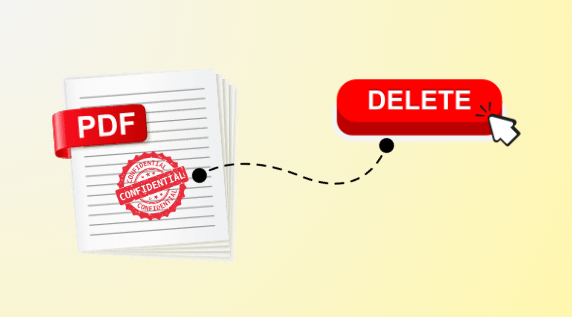In our digital world, it’s common to see watermarks on documents to safeguard them from unauthorized use. But sometimes, we need to remove image watermark from PDF for many reasons. Fortunately, there are various methods available, such as using specific software or online tools. Being able to delete watermark in PDF helps us better handle and share our documents.
To get rid of a watermark from a PDF, you can use special programs like Adobe Acrobat Pro or other tools made for this purpose. With these tools, you can choose the watermark and delete it from your document. Another way is to change the PDF into a format you can edit, erase the watermark, and then change it back into a PDF. Plus, you don’t need to worry because this guide explains the same in detail.
So, without any further ado, let’s explore the reasons behind it.
Why do Users Need to Delete Watermark in PDF?
In many scenarios, users want to remove image watermark from PDF or remove watermark from locked PDF, and here mentioned points are outlined the same:
- They could get in trouble for using the document if it has someone else’s watermark on it.
- They might need to make the document look more professional, especially if they’re showing it to clients or bosses.
- If the document has personal or sensitive info, they might want to remove the watermark before sharing it.
- Some places won’t accept documents with watermarks, so they need to remove them to submit their work.
- Watermarks can make it hard to see what’s written on the page, so they remove them to make the document easier to read.
- Watermarks can be distracting or ugly, so they take them out to make the document look nicer.
- Sometimes, people just don’t like the way watermarks look, so they take them off because they prefer it that way.
- If they’re using an old document that has an outdated watermark, they might remove it to make the document look more current.
How to Remove Image Watermark from PDF Manually?
With manual approaches, the removal of watermarks task can be quite difficult. But, if you follow the step-wise instructions given below, then you won’t find any issues. So, right now three traditional techniques are most preferred by the users, and below you find the proper knowledge of each solution with their guidelines.
Technique 1. Adobe Acrobat Pro
Before beginning the steps of this, we have to learn about this. So, Acrobat Pro is a premium tool of Adobe, that can be used to add draft watermark to PDF or clear watermarks. Plus, if you are a technical user then you can find this approach is reliable. But those users who are not familiar with this, find this solution tedious, and expensive to delete watermark in PDF simultaneously.
Therefore, if you have not bought a subscription to this utility yet, then you can opt for the further mentioned smart solution, which is more reliable than this. For those users who have a subscription to this, they can follow these steps to remove image watermark from PDF:
- Start Adobe Acrobat Pro and open the PDF file that has the watermark you want to erase.
- Look for the watermark on the pages. It’s usually a faint image or text that repeats on each page.
- Click on “Tools” at the top, then pick “Edit PDF” from the menu on the right.
- Click on the watermark to choose it.
- Press the “Delete” key on your keyboard or right-click on the watermark and select “Delete.”
- Once you’ve removed all the watermarks, click on “save.”
Technique 2. Via MS Word
If you use MS Word to create your documents or watermarks, then it is easy to remove image watermark from PDF. You first have to clear the watermarks from Word documents, and then convert those files into PDFs. Wondering how? Let’s understand with quick guidelines:
- Open the PDF files in Microsoft Word.
- Once the PDF is opened as a Word document, locate the watermark.
- Highlight the watermark text or image.
- Press the “Delete” key on your keyboard to remove it.
- If the watermark is an image, you need to click on the image and then hit the “Delete” button.
- After removing the watermark, save the document.
- Go to “File” > “Save As” and choose the PDF format.
- Specify the file name and location, then click “Save”.
Note: MS Word is not a direct method to delete watermark in PDF, but can be helpful when you want to clear watermarks from a small number of data.
Best Way to Remove Image Watermark from PDF – Quickly
As we saw above both manual techniques are not as efficient as expected. Therefore, in this situation, we need to get help from the advanced SysTools PDF Watermark Remover Tool, which is highly preferred by the users. Plus, it can clear watermarks in batches even if it is going to be removed from user-level password-protected PDFs.
It can erase any type of watermark simultaneously like text, image, or stamp. On top of that, if you are seeking an approach that is more affordable than Adobe Acrobat Pro, then this solution is the answer. Additionally, you can try this automated technique even for free with its demo version.
You just need to go to the official website and click the download button, to gain the benefit of a free trial. After downloading, you have to follow the guidelines which are as follows:
- Choose, whether to add one or more PDF files using the ‘Add File(s)/Add Folder(s)’ options.
- Decide where you want to save or print the new PDFs.
- Before finalizing the task, you can click on the “Preview” option to verify everything is perfect.
- Lastly, just click ‘Remove’ to finish the process after you’ve set everything up the way you want.
What’s Next?
After removing the watermarks, it is mandatory to add another watermark for the document security purpose. For the same, the PDF Watermark Maker Software will help, which is the most credible solution recommended by IT experts. Using this you can embed any type of watermark like text, image, or date & time simultaneously.
Observational Verdict
Within this write-up, we understand how to remove image watermark from PDF efficiently. For the same, we first learned manual solutions: Adobe Acrobat Pro and MS Word. But, if we find any of them are not up to the mark, therefore it is necessary to opt for a specified smart solution to delete watermark in PDF hassle-free.