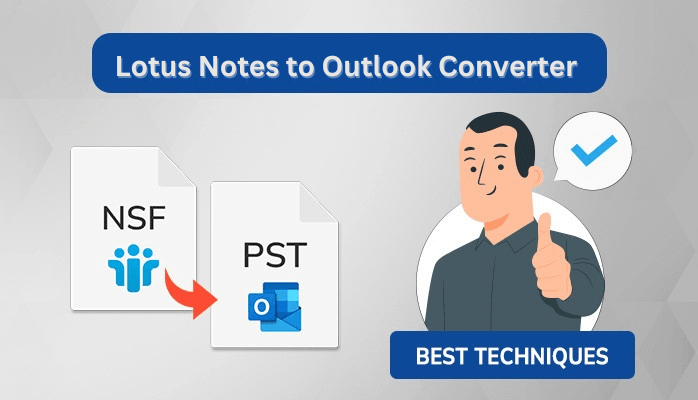Lotus Notes was created by IBM and stores emails, contacts, calendars, and other data in the NSF (Notes Storage Facility) file format. Users may encounter difficulties when moving from Lotus Notes to Outlook. Or they need to view NSF files in Outlook but don’t know where to begin. Don’t be concerned if the process appears to be overwhelming.
NSF files have a complicated format, making it difficult for users to import them into other email applications, such as Outlook. Outlook, on the other hand, is a popular and versatile email client created by Microsoft that provides complete email management, calendaring, task organization, contact management, and other features. It is also part of the Microsoft Office suite and is accessible as a standalone Windows application.
Why Do People Prefer to Open Lotus Notes NSF Files in Outlook?
Users frequently request that their NSF (Notes Storage Facility) files be opened in Outlook for a variety of reasons related to functionality, interoperability, collaboration, and organizational changes. Here are a few compelling reasons why users should open an NSF file in Outlook:
- Because of modifications in software preferences, organizational instructions, or user convenience, companies or people frequently transition from Lotus Notes (the use of NSF files) to Outlook.
- Users who rely substantially on those technologies find that having access to electronic mail facts stored in NSF files immediately inside Outlook improves workflow integration.
- Outlook has an easy-to-use layout and numerous functionalities, along with sophisticated filtering, category management, and advanced calendar management.
- Opening NSF files in Outlook allows users to take advantage of Outlook’s capabilities for seamless communication, meeting scheduling, calendar sharing, and collaboration in familiar surroundings.
- Consolidating statistics from several platforms into a single application can enhance workflow performance.
Here are some scenarios in which users may want to open a Lotus Notes NSF file in Outlook. Now we’ll go over a few different approaches.
How to Import an NSF File to Outlook Using the Two Best Methods?
The section that follows contains two solutions. We’ll start with the manual procedure. Following that, we shall use the automatic procedure.
Method 1: Use HCL Notes Software to View NSF File Data
Here is a manual method for opening an NSF file in Outlook by manually converting it to a compatible format (PST) using Lotus Notes and Outlook.
Part 1: Exporting an NSF file to CSV
- On your PC, launch Lotus Notes (HCL Notes) and select the Open option.
- Go to File and select the Export option.
- Choose Comma-Separated Value or Structure Text from the drop-down box for your file’s destination.
- Enter the file’s name and press the Export button.
- Select settings such as how much data to export, the character set, and incorporation details in the CSV Export wizard.
- To finish, click OK. Your CSV file will be saved to the location you specify.
Part 2: Importing a CSV File into Outlook
- Start Outlook on your laptop.
- Go to File, then Open & Export, after which Import/Export.
- Select Import from some other program or document, and then click Next.
- Select Comma-Separated Values because the report is kind, and then click next.
- Click Browse to find and upload the CSV record.
- If essential, pick out other options.
- Select the destination folder in Outlook to which you wish to add the report, and then click next.
- Finally, click on Finish to finish the import
While those methods can help in commencing the NSF document in Outlook, it is essential to keep in mind that this manual technique is time-consuming and requires Lotus Notes to be established on your PC. Furthermore, the technical nature of these tasks can be tough for some users. Using an expert third-birthday celebration software program to convert NSF files to Outlook-well-suited PST format can be a faster and more person-pleasant choice, especially for people with no technical knowledge of or right of entry to Lotus Notes.
NSF File Viewer: Opening NSF Files in Outlook Made Simple
The DataVare Lotus Notes to Outlook Converter Software is sturdy software that allows users to open, browse, and examine NSF files in the Outlook utility. Using easy methods, this software converts several NSF files into Outlook-compatible PST files. To access them, customers no longer need to install the Lotus Notes application. This software allows you to deal with a number of functions at the same time as finishing the conversion system. Furthermore, it guarantees that customers can get entry to and operate with their data inside the Outlook environment easily.
Let’s take a look at how this software program works.
- Install the NSF Converter software program on your computer first.
- Then, navigate to and pick the Lotus Notes NSF report. After you’ve decided on the file, press the Next button.
- View the folder hierarchy and select folders in a preview panel from here.
- Select PST because of the saving layout from the drop-down menu.
- After that, pick out where you wish to save the transformed PST record.
- After you have hooked up your choices, click on the Convert button to start the NSF to PST conversion.
- After that, sincerely import the PST document into Outlook.
Related Post:- Learn a Direct Free Method to Convert Lotus Notes to Outlook PST
Conclusion
In essence, using specialized software to access an NSF file in Outlook greatly simplifies the procedure. Furthermore, it enables a smooth data flow and a seamless experience within the Outlook environment. In reality, choosing the proper technology for individual purposes is critical to ensuring a successful and effective conversion procedure from Lotus Notes to Outlook.