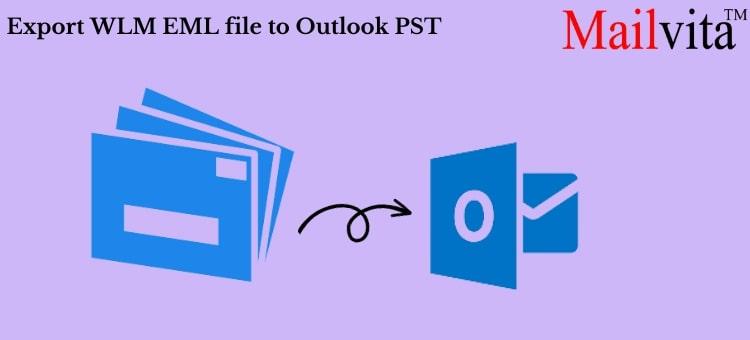Are you having trouble moving your emails over to Outlook 2021? You don’t need to seek any farther since this article will walk you through the easy process of converting EML files to PST format, which will enable you to read your emails on a variety of Outlook versions, including 2019, 2016, 2013, 2010, 2007, and 2003. We’ll look at both manual and automated ways to complete the chore of automatically transferring emails to PST in Outlook 2021 with ease in this thorough article.
Recognizing Email Conversion’s Need
Moving, importing, or exporting data to Microsoft Outlook is crucial for those who are already familiar with this well-known email software. Microsoft’s Outlook is a tool that does more than simply send and receive emails; it’s a full-featured personal information manager. It has functions like note-taking, appointment scheduling, journal logging, contact management, calendar organizing, task management, and online surfing, among others. For both individual users and organizations, Outlook has emerged as the clear winner.
Conversely, emails are stored in the EML file format, which is a straightforward format with a subject line and body. EML files can include one or more attachments and are compatible with several desktop email programs, such as Mozilla Thunderbird, Windows Live Mail, Outlook Express, eM Client, Dream Mail, Apple Mail, and IncrediMail.
Converting EML files to PST format presents a difficulty for users who have been using any of these email programs and are switching to Outlook. To make their data compatible with Outlook, this conversion is required. We want to give consumers a simple process for transferring emails to PST format in this blog article.
Methods by Hand for Converting EML to PST Format
Although there isn’t a direct manual technique for moving email files from your PC to Outlook, there are two ways to migrate EML files to PST that are described in this section. Let’s start with the initial approach:
Read this Blog: Safe Method to Export/Convert Thunderbird Emails to Outlook PST
Method 1: Using Windows Live Mail to Transfer Emails to Outlook
Note: To use this approach, Windows Live Mail must be installed.
- Launch Windows Live Mail on your system.
- Create a new folder in Windows Live Mail and give it a suitable name.
- Locate the folder where your EML files are stored and export them to Windows Live Mail using the drag-and-drop method.
- In the Windows Live Mail tab, navigate to the toolbar, click on the File tab, and select the following options: Export email > Email messages.
- The Windows Live Mail Export Wizard will open. Choose Microsoft Exchange and click on the Next button in the lower right corner.
- A prompt box will appear, indicating that you are about to export messages from Windows Live Mail to Microsoft Outlook or Microsoft Exchange. Click Ok to proceed.
- In the Export Messages dialog box, select either “All folders” or “Selected folders,” depending on your preference, and click Ok to proceed.
- From the profile name drop-down menu, select “Outlook” and press Ok.
- Your selected files will begin migrating to Outlook, with real-time status updates.
- Upon successful completion, you will receive a migration confirmation message. Check your Outlook account for verification.
Method 2: Export EML to PST Via IMAP Setting
Note: Mozilla Thunderbird installation is required for this approach.
- Start Mozilla Thunderbird email client on your system.
- Locate the folder where your EML files are stored on your PC. Highlight the necessary EML files and drag and drop them into your Thunderbird account.
- Log in to your Gmail account and change the POP/IMAP settings as follows: Settings > Select Forwarding POP/IMAP > Enable IMAP Server > Click Save Changes.
- Configure your Gmail ID with your Thunderbird account.
- In Thunderbird, select the folder containing the imported EML files. Then, move your cursor to the toolbar, click on Messages, and select Copy, followed by the targeted Gmail folder.
- Launch the Outlook application.
- Configure your Gmail account with Outlook and download all the EML files using a suitable method.
The Automated Approach for Moving EML Emails to Outlook 2021
Mailvita EML to PST Converter is a trusted third-party tool that facilitates the seamless transfer of EML files to the Outlook interface. This smart software supports various Windows editions, including 10, 8, 7, 8.1, Vista, and XP. It is the perfect solution for saving email files from multiple email clients into Outlook, such as Windows Live Mail, Outlook Express, Windows Mail, Mozilla Thunderbird, eM Client, Dream Mail, Apple Mail, and more. This professional solution automates the process of exporting EML mailboxes from your PC to PST format, eliminating the need to install an EML-supported email application on your machine to move emails to Outlook.
Automated Solution: Mailvita EML to Outlook PST Converter Tool
The Mailvita EML to PST Converter for Mac & Windows is a comprehensive mailbox solution that seamlessly moves EML files, along with all their attachments, into Outlook. The resulting file is in UNICODE PST format, compatible with all Outlook editions, including 2019, 2016, 2013, 2010, 2007, and 2003. Users can move batch EML files to Outlook without any file size limitations, making this a highly advantageous professional solution. No data loss has been reported by any users thus far. The software maintains data integrity and accuracy throughout the conversion process. It offers dual options for uploading EML files: Select File and Select Folder options, allowing users to choose the method that best suits the size of their data.
For users who wish to move selective EML data to Outlook, the software provides filter options such as To, From, Subject, Date Range, and Exclude Deleted Folder. To avoid unnecessary file migration, the software offers a preview feature. A list of all the selected files appears on the screen before starting the conversion process, allowing users to select files and preview them before making their selection. This solution effectively addresses the query of how to automatically move emails to PST in Outlook 2021 and other editions. The EML to PST Converter includes a demo feature that enables the free conversion of up to few EML files to PST. Refer to the following steps to learn how to automatically move emails to PST in Outlook 2021:
Final Words
Many EML file holders grapple with the question of how to automatically move emails to PST in Outlook 2016. In this post, we have explored various methods for moving EML files to Outlook. First, we explained how to move EML files to Outlook using the Windows Live Mail email client. Then, we detailed the process of exporting EML to PST via IMAP settings. Finally, we introduced an automated solution for exporting EML data to Outlook. You can choose any of these methods based on the quantity of your data. For the first two methods, certain requirements must be met, whereas the automated solution offers greater convenience and flexibility. We recommend testing all the methods first to determine which one best suits your needs before making your decision.