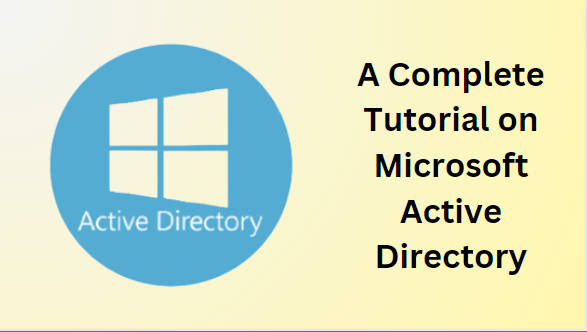Active Directory makes things easier for organizations. It helps manage who can access what on the network, keeps everything organized, and ensures security. It also makes life simpler for both administrators and users, allowing them to control permissions and access to files and programs. For the same, in this guide, you will find the proper explanation of AD, its benefits, and how to set it up.
So, without any ado, let’s start with the meaning of Active Directory.
What is Active Directory?
Active Directory, created by Microsoft, is a network organization tool. It stores information as objects like users and computers. Administrators use it to manage permissions and access to network resources. Active Directory Domain Services (AD DS) is its core, storing and sharing data across the network. Domain Controllers (DCs) run AD DS, handling user authentication and other identity tasks.
AD’s structure revolves around domains, trees, and forests. A domain is a group of related objects like users and computers. Domains combine to form trees, and forests comprise multiple trees. Domains allow interaction between objects, while forests serve as security boundaries. Administrators can establish trust between forests for cross-forest interaction.
Read Also: What is Unconstrained Delegation In Active Directory?
Why Users are Opting Active Directory?
Active Directory (AD) provides essential advantages to organizational infrastructure, by sharing information across networks and maintaining organizational security protocols. Not only this, but there are more advantages offered by the same, which are as follows:
- Users can access multiple resources with just one login.
- It keeps data safe with features like passwords and access controls.
- AD makes managing IT tasks simpler and more consistent.
- This can handle multiple users and devices as organizations grow.
- Active Directory can also work with other Microsoft products like MS Teams which makes collaboration smoother.
- It’s designed to keep running smoothly, even if parts fail, to minimize disruptions.
Explaining: Setup of Active Directory
Now, let’s have a quick look at how to install Microsoft AD:
- Install the Windows Server operating system on your machines.
- Configure network settings and join the machines to the domain (if applicable).
- Open Server Manager and select “Add Roles and Features.”
- Choose the “Active Directory Domain Services” role and install it.
- After installation, promote the server to a domain controller.
- Specify domain and forest functional levels.
- Set the Directory Services Restore Mode (DSRM) password.
- Configure DNS settings, ensuring proper replication and name resolution.
- Define sites and subnets for efficient network management.
- Configure organizational units (OUs) and group policies to organize and manage objects.
- Create user accounts and assign appropriate permissions.
After installing the AD, you need to set up the Domain Controller, and the following section shows the same.
How to Set up a Domain Controller?
Setuping the Domain Controllers is the crucial step because after performing this you can access the information from one centralized location. You just have to go through these below-mentioned points:
- Start by opening Server Manager on your computer. Then, click on “Roles Summary” and select “Add roles and features.” Follow the prompts by clicking “Next.”
- Decide if you’re setting up a virtual machine or not. If you are, choose “Remote Desktop Services installation.” Otherwise, pick “role-based or feature-based installation.”
- Select your server from the list. Then, choose “Active Directory Domain Services” and click “Next.” Make sure to keep the default options checked.
- Check the box that says “Restart the destination server automatically if required” and click “Install.” Once it’s done, close the window.
- Look for a notification after the installation is complete. Click on it and select “Promote this server into a domain controller.”
- Choose “Add a new forest” and type in the name you want for your main domain. Then, set a password for Directory Services Restore Mode (DSRM) and choose a functional level for your domain. Click “Next.”
- On the DNS Options page, click “Next.” Type in a domain name for your network and select where you want to store your files. Finally, click “Install.” Your system will restart to finish the setup.
What’s Next?
Scenario: “Imagine a company updating its computer systems to make them work better. They’re moving their user information to a new system called Active Directory. But, some old programs they rely on don’t work with the new system. This causes problems for the employees who use those programs. They might have trouble accessing files or using certain tools until the company finds a way to make everything work together smoothly.”
For the same, experts are suggested to opt for SysTools AD Migration Tool, which can make your transitions hassle-free. Plus, no matter how large the data you want to transfer, it can migrate those at the same time. Moreover, this is a 100% secure and credible solution and ensures zero downtime during the task.
Not only this, but you can try this fully-featured utility for free, by downloading it. If you want to get all the benefits of this solution, you should consider trying out the complete version which is the wise decision. But if you’re wondering why we’re only talking about this solution, it’s because there isn’t any other manual method that works as well. That’s why we have to go with this one.
Time to Wrap Up
At present, in every organization, there is a need for Active Directory to access all employee’s information from one centralized location. Throughout this guide, we understand what is Active Directory, its benefits, and how to set it up easily simultaneously. Apart from this, in many situations, users need to migrate their AD objects from one domain to another, so that’s why we learned the best solution to this query.