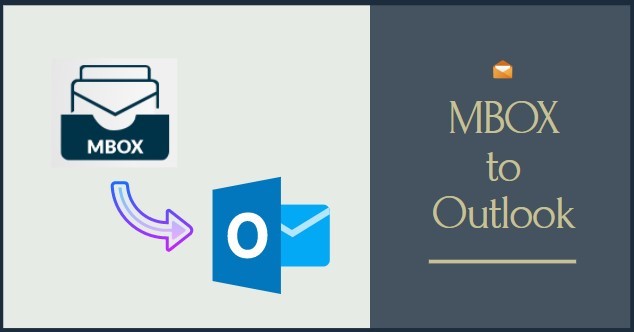Multiple email clients, such as Apple Mail, Opera Mail, and Thunderbird, use the MBOX files to save their data like their emails. They save the MBOX files locally into the system, which users can access at any point in time and can also share them whenever they require. However, if any user wants to switch into Outlook then they need to look to convert MBOX in PST file format.
Making the conversion is so important for users who want to enjoy the benefits of Outlook. In addition, there are several advantages of moving towards Microsoft Outlook, but it is also challenging to convert the MBOX files.
In this article, we will look at the challenges that users may face while conversion and describe the solution to overcome them.
Convert MBOX files into PST file format
Now, we will explain to you the techniques to convert MBOX into a PST file by using manual methods and the third-party converter tool. With this guidance, users can easily convert their MBOX files with perfection. So, follow the first conversion method without any further delay.
Move MBOX file into EML file
First, we will convert the MBOX files into EML and import them into Outlook. Follow the steps shared carefully to successfully complete the task.
- Open the MBOX-supported email client. Here, we are using Thunderbird. Right-click on the folder and then choose a new folder.
- After entering the required details, like the name, tap the Create folder button.
- Kindly select the emails you want to move to the newly created folder.
- After that, pick up the required folder and right-click on it to select the Save option. Then, the selected emails will be saved in EML file format.
- Now go to Outlook and open the folder which contains the EML file. One-by-One select the emails which you need to drag and drop into Outlook.
The last step will be to export those emails to a PST file format. So, make sure to follow the listed steps:-
- Once you open your Outlook account, after that click on the File.
- Later on, click on Open & Export and select Import/Export.
- In the next window, choose the Export to a File option.
- Now, look for the Outlook data file option and click on it.
- Go to the location/folder containing the EML file, then press the Next button.
- Using the browse button, pick up the location in your system to save the resultant PST.
Users following the manual MBOX to PST conversion strategy might face trouble; even a single wrong step can lead to failure. Moreover, it is time-consuming for the users to complete the conversion. Also, novice users will face many issues which require them to take support from others.
So, to bypass all the risks involved in the manual ways to convert MBOX in PST, users can look for using the third-party software.
Reliable Conversion Utility to convert MBOX into PST file
Weeom MBOX to PST converter Tool is a solution that users can look to use to convert the MBOX files. This tool supports the entire Windows OST versions and works flawlessly in them. Users can convert as many MBOX files at one time into PST files.
To make the precise conversion, the users are required to convert files with the specific data, then can use the data filter option. This software quickly completes the MBOX to PST conversion while safeguarding the data integrity.
Conclusion
The requirement for the conversion will solely depend upon the user’s requirement. So, to convert MBOX in PST, here in this blog, we have checked out a few conversion approaches. We recommend users go for the second solution to make the conversion easy. Also, users can download the software’s free evaluation version to know more about it.