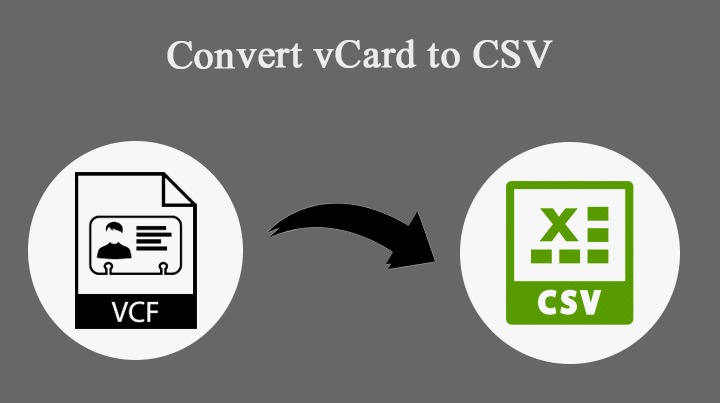We are aware of the importance file formats have in today’s internet communication. CSV and vCard files are two highly used file types. VCard is compatible with a wide range of email clients and includes contact information. On the other hand, CSV, commonly referred to as Comma Separated Value, is a tabular format that is highly useful for recording contact information. Would you like to convert many VCF files to CSV format for free? I’ve provided a dependable solution for you to consider. However, we also examine the manual method’s operation beforehand. Then a direct approach will be shown.
How to Import vCard to CSV Manually
I should warn you that migrating files manually is only possible for a small number of files. It can take enough time for batch export.
- Initially, to launch Windows Explorer, press Windows + E tabs.
- Locate the C:\username\contacts contacts folder.
- Choose the Import option from the top menu.
- Select vCard (.vcf) from the Import list, then click Import.
- Navigate to the path, select Import contacts, and then click Open.
- Now, convert VCF to CSV using these procedures:
- Choose “Export,” then choose CSV and Export.
- Set the file name and location.
- Select the desired fields and click “Finish.”
Directly Convert Several VCF to CSV Format at No Cost
The Softaken vCard to CSV Converter is a fantastic tool for importing several VCF files into the CSV format at once. All email clients, including Outlook, AppleMail, Eudora, Thunderbird, Courier, eM Client, SeaMonkey, and others, may convert vCard files with this software. We can conclude that this is the simplest method for importing vCard to CSV; users with any background may easily do file conversion. Additionally, it removes the size restriction for vCard files. The program is a comprehensive solution that converts contact files and all of their fields, including official and personal information, email addresses, name details, and contact information. It is convenient for users to select the appropriate destination path. The program converts vCard files from versions 2.1, 3.0, and 4.0, among others. Users can trust this method because it maintains the contact file’s details exactly as it was.
How Can I Freely Convert Several VCF Files to CSV Format?
The guidelines for converting VCF to CSV are as follows:
- Start by opening vCard Converter.
- Next, use “Add Files” and “Add Folder” to upload contact files.
- You can deselect pointless files by using the “Remove” and “Remove All” options.
- From the list of options, select “CSV” as the saving option.
- After entering the destination, click the Export button. To complete the process, click “Ok.”
Related Post:- Guide for Migration From VCF to CSV on Windows OS
Conclusion
For smooth information migration, Softaken vCard to CSV Converter presents a seamless answer. It successfully streamlines the approach of changing vCard contacts to CSV format with its purchaser-excellent interface and powerful capabilities. It is a reliable possibility because of its short handling of bulk conversions on the identical time as retaining facts integrity and shape. The software makes top notch that every one of the contact facts—names, emails, cellphone numbers, and addresses—is transferred as it want to be and preserves its original formatting. All subjects taken into consideration, vCard to CSV Converter is exquisite for its dependability, simplicity, and overall performance; it gives customers a trouble-unfastened platform-to-platform contact facts control and switch experience.