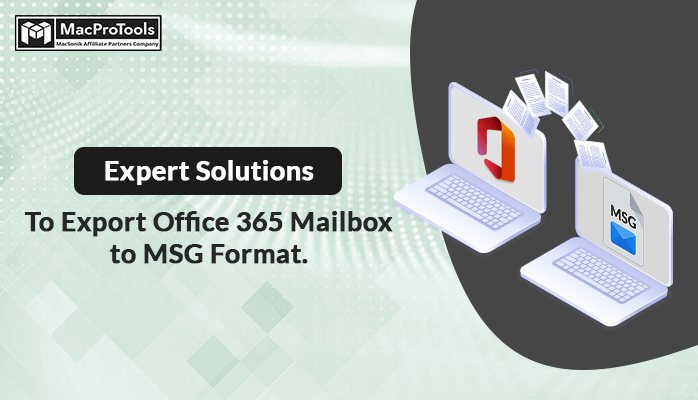Summary: Struggling to discover an easy method to transfer Office 365 mailbox to MSG? No need to stress – you’ve landed on the right page. This article presents a comprehensive solution for exporting your Office 365 mailbox to MSG format. Additionally, it highlights the reasons users may have for opting to export Office 365 mailbox to MSG format. If you’re looking for an instant fix, opt for the exclusive Office 365 Backup & Restore Tool for Mac.
An Overview About MSG File
The MSG file holds importance as the native file format of Microsoft Outlook. Consequently, exporting emails to MSG proves advantageous for users heavily dependent on Outlook. This process ensures the preservation of email structure, metadata, and attachments, presenting them in a format that is not only easily readable but also effortlessly shareable within the Outlook environment.
Need to Migrate Office 365 Mailbox to MSG Format
Users find several benefits in converting Office 365 Emails to MSG Files, including:
- Exporting the Office 365 mailbox to MSG serves as a reliable method for backup and archiving. Creating MSG files enables users to safeguard crucial emails and attachments, making them valuable for archival purposes.
- When transitioning from Office 365 to another email platform, opting to export Office 365 to MSG format preserves email content. This facilitates easy importation into the new platform, ensuring a seamless migration process.
- For the purpose of sharing information or creating a distinct reference archive, the MSG file format proves superior. It allows users to extract specific emails from the mailbox, offering a more focused and organized approach.
- In situations where third-party integration is necessary, exporting Office 365 to MSG provides a standardized means to share email content with such applications. This enhances compatibility and interoperability between different systems.
- The MSG file format offers offline access, easy storage, and retrieval without reliance on an internet connection. This feature proves beneficial when users need quick access to specific emails or folders.
Now that you know the advantages of MSG files, let’s figure out how to migrate Office 365 emails to MSG files.
Best Ways to Export Office 365 Mailbox to MSG
Converting Office 365 emails to MSG on Windows is a straightforward process accomplished through a simple drag-and-drop mechanism. However, executing the same task on a Mac proves to be more intricate and time-consuming. Despite extensive research, we couldn’t find any manual methods for achieving this on Mac.
Fortunately, the optimal solution for Mac users is the MacProTools Office 365 Backup & Restore Tool. This reliable tool streamlines the process of saving Office 365 emails into MSG file format. Notably, the tool enables you to back up not only emails but also contacts, calendars, and tasks to various formats such as PST, MBOX, EML, etc. Its functionality extends beyond local backups; you can seamlessly migrate from Office 365 to G Suite, other Office 365 accounts, and IMAP accounts.
The MacProTools Office Backup Software stands out with its built-in innovative features, rapid operation, and user-friendly interface, making it an unparalleled solution for your Office 365 email conversion needs on Mac.
Furthermore, let us have a look at how to export Office 365 mailbox to MSG format.
Professional Methods to Export Office 365 Mailbox to MSG
This procedure involves two major steps:
- Save Office 365 emails as PST using the Office 365 Backup & Restore Tool, and
- Convert PST to MSG using the PST Converter Tool.
Procedure 1 : First, let us begin by exporting Office 365 emails as PST. Follow the steps as follows:
- Download and install the MacProTools Office 365 Backup & Restore Tool.
- Click on Backup to export Office 365 to PST on Mac.
- Sign in to the Office 365 account from which you wish to transfer data.
- Click “Next” to move on to the next configuration step.
- Examine the folders you need to backup in the Mailbox preview. Click Next.
- Expand the “Save/Backup/Migrate As” drop-down menu and select “PST” as the desired format for the backup.
- Depending on your requirements, choose any additional features provided by the tool.
Procedure 2 : The next step involves converting PST to MSG file format. For that, the MacProTools PST Converter is an ideal solution. All you need to do is add PST file(s) and choose MSG as the saving option. After that click on Convert. At last, Office 365 emails will be saved as MSG files
Conclusion
If users are still seeking ways to export Office 365 mailbox to MSG, this blog serves as a comprehensive guide. The reliable and secure MacProTools Office 365 backup & restore tool mentioned here simplifies the process of converting Office 365 to MSG, providing an easier and more efficient solution. I hope users encounter no difficulties in successfully converting their Office 365 emails to MSG file format.
FAQ
Q. How many mailboxes can I export with a single license?
The licensing for this software is user-based, which means that you can export only one user per license.