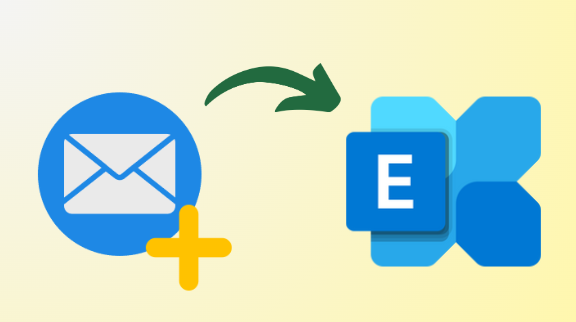At present there is one most preferred email client which is Exchange Server, and this is primarily used in organizations. Plus, it was developed by Microsoft in 1996, and right now we use Exchange Server 2019, which was released in 2018.
It comes with tools to get your emails, organize your mailbox, and get help straight from Microsoft. However, in various situations, users need to create new mailbox in the Exchange Server, but they can’t find a reliable solution for that. Therefore, this write-up is specially made to troubleshoot these issues by explaining the best technique to do the same.
So, without wasting any time, let’s start with the instructions to create a new mailbox in Exchange Server.
How to Create a Mailbox in Exchange Server?
To create a mailbox in On-Premise Exchange, two approaches can help i.e. Exchange Admin Center (EAC) and PowerShell. Below are the proper guidelines for each method to make your task flawless.
#Approach 1. Create New Mailbox in the Exchange Server Via EAC
If you are a naive user and want to add a new mailbox to the On-Premise Exchange, then this process is best for you. Plus, within the six steps mentioned below, you can easily complete your task simultaneously.
Step 1. Open your web browser and find the Exchange Management Console.
Step 2. Log in to the Exchange Admin Center (EAC) using your admin details.
Step 3. On the left side, click ‘Recipients’ then ‘Mailboxes.’
Step 4. Click the plus (+) sign and choose ‘User mailbox.’
Step 5. You’ll see a page where you can set things like nickname, first name, last name, and username.
Step 6. Click ‘Save’ to make the mailbox and the associated user account. That’s all for creating a new mailbox.
Must Opt: Lotus Notes to Exchange Migration Tool
#Approach 2. Create New Mailbox in the Exchange Server Using PowerShell
For technical users, the PowerShell approach is a go-to, you just have to go through the following codes:
Step 1. First, check if you’re allowed to use Powershell on the Exchange server.
Step 2. Connect Powershell to the Exchange Server.
$UserCredential = Get-Credential
Step 3. Enter your username when prompted.
$Session = New-PSSession -ConfigurationName Microsoft.Exchange -ConnectionUri http://<ServerFQDN>/PowerShell/ -Authentication Kerberos -Credential $UserCredential
Step 4. Establish a PowerShell session with the Exchange Server.
Import-PSSession $Session -DisableNameChecking
Step 5. Create new mailbox in the Exchange Server with a specific name, password, and other details.
New-Mailbox -Name <AdminMailboxName> -AdminName <UPN-ID> -Password (ConvertTo-SecureString -String ‘<UserPassword>’ -AsPlainText -Force) [-Alias <Alias>] [-FirstName <AdminFirstName>] [-LastName <AdminLastName>] [-DisplayName <AdminDisplayName>] -[OrganizationalUnit <OU-ID>]
Step 6. Check that the mailbox is set up correctly.
Get-Mailbox -Identity <UserMailboxName> | Format-List Name,DisplayName,Alias, PrimarySmtpAddress,Database
Step 7. Optionally, create an archive for the mailbox.
Enable-Mailbox -Identity <YourUsername> -Archive
Note: Possible problems include entering the wrong domain, having duplicate email addresses, and risking database corruption due to overloading the system.
What’s Next?
To bypass this creating mailbox manually, and to gain the full advantage of productivity tools, most of the users are moving towards cloud-based platforms. For the same, they are considering Exchange to Office 365 Migration Tool, offered by a reputable IT company SysTools.
With its advanced features and user-friendly interface, it can make your transition smooth, and even non-technical users can operate this. Plus, it is well capable of migrating your whole data from On-Premise Exchange to Exchange Online at the same time. To acquire this for free, you just need to download it from the official website and gain the benefit of the demo version with advanced functionality.
Bring it All Together
This guide explains how to create new mailbox in the Exchange Server simply. Plus, in this, we found the two solutions to create a mailbox in Exchange Server: EAC and PowerShell. Apart from this, by getting rid of manually making mailboxes, we explore a smart solution to migrate the entire information from the Exchange Server to Exchange Online.