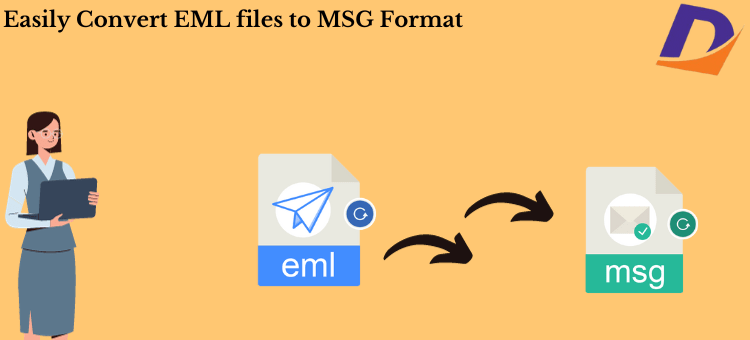Summary:
If you’re in search of a dependable and credible solution for converting EML to MSG format, you’ve landed on the right platform. In this comprehensive guide, we will delve into various methods to seamlessly migrate EML files to MSG format. Stay with us, and by the conclusion of this post, you’ll be well-informed about the most effective approaches to accomplishing this task.
The EML file format is widely utilized across various email clients, including MS Outlook, Thunderbird, and Apple Mail, among others. However, situations may arise when users find the need to convert their EML files to MSG format. In this article, we will address your concerns and offer solutions for a smooth EML to MSG conversion. Before delving into the methods, let’s briefly examine the motivations behind this conversion.
Why convert EML to MSG for Outlook?
Several compelling reasons drive the conversion of EML files to MSG format, and a few key points are highlighted below:
- Improved Compatibility: MSG files exhibit better compatibility with MS Outlook than EML files. When utilized with Outlook, MSG files provide a more faithful representation of messages.
- Optimal Outlook Performance: Outlook operates more efficiently with MSG files, ensuring a smoother user experience compared to handling EML files.
- Space Efficiency: EML files typically occupy more storage space than MSG files. This becomes a concern, especially when storing files on a cloud drive or managing limited storage resources.
- Enhanced Metadata: MSG files come with additional Outlook-specific fields that can be displayed in Windows Explorer columns, facilitating easier organization and management of emails.
Read this Blog: 4 Easy Solutions to Open EML Files into MS Outlook
Armed with these compelling reasons, let’s explore the methods for converting EML to MSG.
Streamlined Approaches to Exporting EML to MSG for Outlook
When it comes to converting EML to MSG, you have two primary methods at your disposal: a manual approach using MS Outlook and a professional solution employing third-party software. Let’s explore both of these methods.
Method 1: Manual Method Using MS Outlook
- Drag and Drop: Initiate the process by dragging all your EML files into your Microsoft Outlook account, and saving them in the Draft folder.
- Move to Inbox: Subsequently, transfer these EML files to the Inbox by right-clicking on each file, selecting the “Move to Folder” option, and choosing Inbox.
- Save as MSG: Navigate to the File tab in Outlook and choose the “Save As” option from the drop-down menu.
- Specify Location: Browse for the location where you wish to save the Outlook file and select it.
- Save as.msg: In the next step, save the file with a.msg extension.
- Check your file: Finally, confirm that your file has been successfully converted to MSG format by navigating to the chosen location.
While the manual method can be effective for converting EML to MSG, it may be time-consuming, especially for large volumes of files. For a more efficient and streamlined solution, consider the professional approach.
Method 2: Effortless EML-to-MSG Conversion with DataVare
The DataVare EML to MSG Converter is a reliable and efficient software designed to effortlessly convert EML files to MSG format. It boasts a range of advanced features that enhance the overall conversion process.
Final Thoughts,
Having explored this technical guide, you now comprehend the significance of converting EML to PST, particularly when quick access to your data is paramount. We’ve covered both manual and professional approaches, providing you with the flexibility to choose the method that best aligns with your needs. If efficiency and convenience top your priorities, the professional approach using EML to MSG Converter ensures a seamless transition for your email data, making the conversion process effortless.