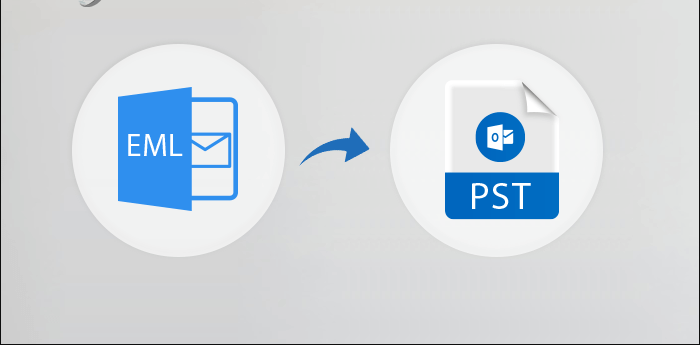Being Outlook users, many people want to attach an EML file in Outlook. But sometimes you end up in a situation where the EML file is not transferred in Outlook. So, in this post, we will share some simple and effective techniques to access an EML file in Outlook by using EML to PST Converter.
The EML file contains the message body, header, subject, and recipients. EML files can only contain a single message. On the other hand, Outlook is one of the most popular email applications worldwide. It contains complete mailbox data such as emails, contacts, calendars, tasks, journals, and all other mailbox data in a single PST file.
Why Should Users Want to Access an EML File in Outlook?
- Many Outlook users use email clients such as Outlook Express, Windows Live Mail, and Thunderbird to manage their email data. However, due to the updated features and advanced protection, users want to switch to Outlook.
- As per the comparison, Outlook is one of the most secure and fully protected applications compared to others.
- It offers multiple security features such as password protection on PST files.
How to Attach an EML File in Outlook Manually?
If you have already installed Outlook on your system and need to import some EML files into Outlook. Then, you can easily drag and drop EML files into Outlook by following the instructions we discuss below:
- Run Outlook and create a new folder.
- After that, locate the EML folder and select EML files.
- Then, hover over the selected EML files and place them in the new folder.
- EML files can now be opened and accessed in Outlook.
Why Should Users Avoid Manual Technique?
- It will require a lot of valuable time and energy.
- Users must have advanced technical skills to perform this process.
- EML files will be displayed as attachments in Outlook.
- Data can be exported, but attachments may be lost.
- Installing Outlook is compulsary to perform this solution.
How to Access an EML File in Outlook Via Alternative Technique?
If you need to batch-import EML files into Outlook. Then, you can opt for MacUncle EML Converter which is the perfect choice and is specially developed to convert single or batch EML files without worrying about data loss.
- Download the application on your Windows computer and then run it.
- Find the EML file and insert it into the software interface.
- Tap the PST file in the selection list to save.
- At the end, set the destination for the result and then hit export to get results quickly.
Other Prominent Features of Using Alternative Techniques
- Kept the mailbox data attrbutes same as the original. Furthermore, the PST File Converter avoids any effects on the original data.
- This wizard is very easy to perform by all types of technical and home users.
- It can also convert EML to PDF, TXT, MBOX, PST, HTML, and many more export functions.
- With this solution, you can also convert selective files based on date range, subject, sender and recipients, etc.
- There is no need to download additional wizard to perform the process.
The Verge
In this tutorial, we have shared the effective process to attach an EML file in Outlook. We have also shared the basic introduction and reason behind this question. Additionally, we have also shared manual and workaround solutions. Manual solutions have many limitations and are not suitable for massive EML files. Therefore, we suggest you go for an alternative solution recommended by experts to complete the process without any failure.