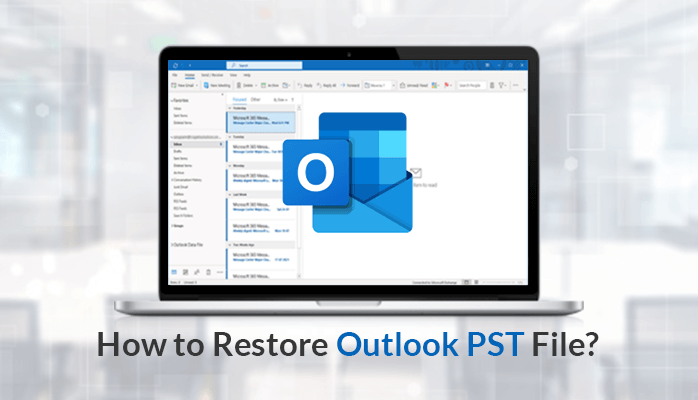Wondering how to get back your deleted outlook PST file?? Well no need to worry now, as this article will help you recover your deleted PST file. Also, you can switch to Professional tools like Outlook PST Recovery to gain a hassle-free experience. Before directly jumping to the question of how to restore Outlook PST file, first, let’s understand a PST file.
A PST file is known as Personal Storage Table, which is a file format Microsoft programs use to store items like calendars, events, emails, etc. Once you set up an MS Outlook, it will automatically create a PST file and will associate it with your account. It offers features like multiple layers of security across your PST file, easy shifting of email content from one mailbox to another, and many more.
Native Methods to Restore PST File to Outlook
If you are using PST files, you might want to restore the deleted file. Fortunately, it is easy to do so with the below-mentioned steps.
Method 1: Import PSTb File from System to MS-Outlook
Use this method to restore the outlook PST file by adding an existing PST file from your computer to MS Outlook.
- Login to your MS-Outlook account.
- Go to File.
- Click Open & Export > Import /Export.
- Tap “Import from another program or file” option and Hit Next.
- Now, choose Outlook Data File (.pst).
- Click on “browse” to select the location of the file you want to import data from.
- Choose the filters as per your choice.
- Click Next.
- Now, select the folder to import from (optional), and where to import.
- Apply desired Filter.
- As soon as you are done with import settings, click Finish.
Method 2: Import a New File to MS-Outlook
Users can consider this method to Restore Outlook PST file by adding a new PST file to outlook.
- Firstly, Login to MS-Outlook.
- Go to File and then “Account Settings”>”Account Settings”.
- Now, click Data Files.
- Click add to add another file(.pst) to Outlook.
- Now, choose the Outlook data file (.pst) and hit the Ok button.
- Select the name and location of the PST file.
- Click Ok.
- Select the and file and hit the option Set as Default to make it a new PST default data file.
Method 3: Recover Deleted PST File using File Explorer
Using this method a user can restore outlook PST file which got deleted.
Note: This feature will help you restore lost PST file only if you have enabled System Restore in your Windows.
- Open File Explorer.
- Go to the user folder path C:\Users\prane.
- Right click on the documents folder.
- Select Restore Previous Version.
- Now, select the file dated before you deleted it from the previous versions of the folders.
- Finally, look for the deleted Outlook PST file from the folder and restore it in the original folder.
Read More: How to Convert NSF File to Outlook?
Users can go for the mentioned methods to restore pst files in outlook 2010 and all other versions. But after evaluating it, by seeing both the positive and negative sides of the Native Methods. So here are some of the drawbacks that they carry.
Drawbacks of Native Methods
- These processes will take a long time to happen.
- Skipping even a single step may cost the user to redo the whole process.
- It is difficult for non-technical people to perform it.
- Less chances of the pst file to get recovered using above methods.
Use the Professional Solution with Hassle-free and Accurate Recovery
To restore outlook emails from PST file in a non-difficult manner, one can use an automated tool like Outlook PST Recovery. The tool allows you to Repair Corrupt PST File and restore Outlook PST file. It comes up with advanced features like one can save recovered files in multiple formats, recovering data from the encrypted outlook PST file, and many more. Let’s see some more features of it first.
Key Features of the Tool
- The tool gives the feature to save the PST file items into various formats such as PST, MBOX, EML, etc.
- It offers different encryption options for the chosen PST file before the start of the scanning process.
- It runs on all the major versions of MS Outlook like 2019, 2016, 2013, 2010, etc
- The software maintains the existing folder hierarchy of the original PST file.
Now that you are clear with the features of the tool. Let’s finally know how it works to start the process of recovering the files.
Steps to Recover PST File
Here are the steps to restore outlook PST file.
- Download and Install the tool as an administrator.
- Now, click on the Open button and add a PST file which you want to recover.
- Choose the Recovery Setting.
- Here you can see the details of the browsed PST file.
- Now, you will find that the scanning process gets completed.
- Click Ok.
- Here you can preview the recovered PST file data and,
- Select the folders to save.
- Now hit the Save button to add the saving format and inbuilt features.
- Finally, click Ok.
Sum-up:
In this write-up, we have discussed various native methods to answer the user’s query how do i restore my outlook PST file . But the native methods have some limitations due to which we have also discussed a professional method to do the recovery process without any difficuilty. I hope that this article will help answer your query to restore Outlook PST file..