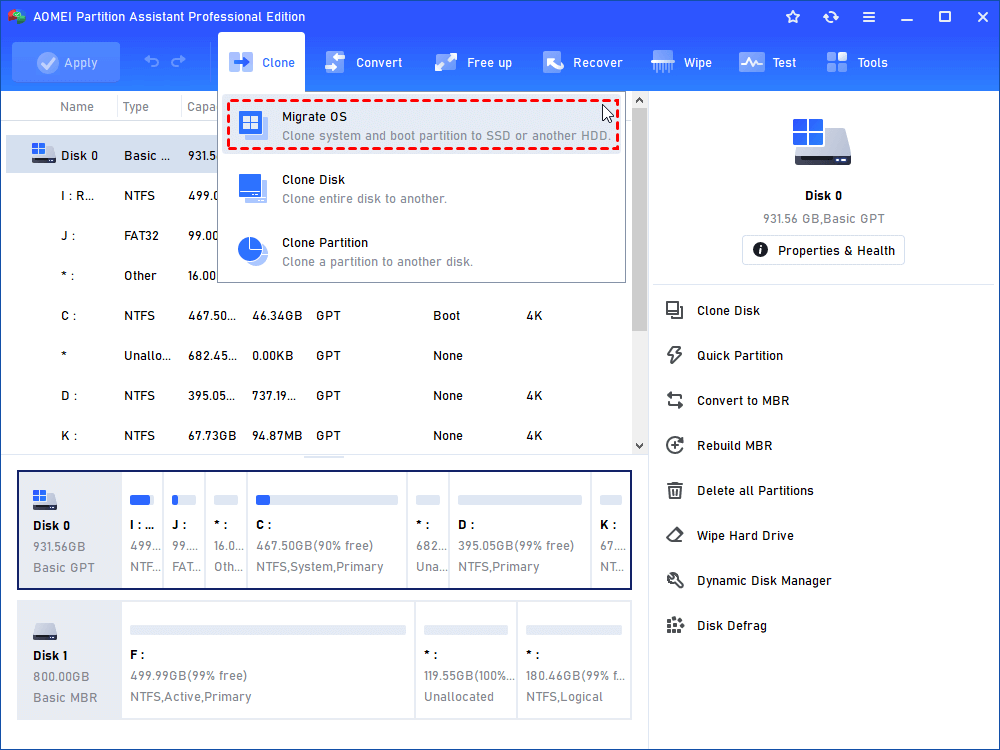Introduction of Windows 10 migration tool
Are you considering upgrading your operating system to Windows 10? Upgrading your operating system can be a daunting task, especially when you have numerous files, applications, and settings that need to be transferred seamlessly. The Windows 10 Migration Tool is designed to simplify this process, allowing you to migrate your data and settings with ease.
In this article, we will explore the most helpful Windows 10 migration tool on the market, the benefits of using it, and guide you through the migration process.
What is the market-leading Windows 10 migration tool?
For a seamless data migration experience, consider utilizing the highly efficient Windows 10 migration tool, AOMEI Partition Assistant Professional. This Windows partition manager offers a range of features, including the “Disk Clone Wizard,” which allows for effortless cloning of your data and Windows system to a new disk without the need for reinstallation. Its user-friendly interface ensures that even those with limited computer knowledge can navigate the process effortlessly, requiring just a few simple steps. Let’s explore the key highlights of this tool:
✦ Operating System Compatibility: AOMEI Partition Assistant Professional is compatible with various Windows systems, including Windows 10, Windows 11, Windows 8, Windows 7, and Windows XP, making it a versatile choice.
✦ Support for Cloning to Smaller Disks: It enables the cloning of larger disks to smaller ones, which proves to be particularly advantageous when migrating data to expensive SSD.
✦ Migrate OS to HDD/SSD: With it, you can only clone the OS drive to a new hard drive, making it an ideal solution for those looking to transfer Windows 10 to an SSD or HDD.
✦ SSD Alignment: AOMEI Partition Assistant Professional includes the option to perform SSD alignment during the cloning process, enhancing the overall performance of your SSD.
✦ Partition Cloning: In addition to system cloning, this tool supports the cloning of individual partitions on Windows 10, making it an excellent choice for those who store critical data on specific partitions.
How to migrate Windows 10 with AOMEI Partition Assistant Professional
To begin moving Windows 10 to SSD with it, you should connect the new disk to your computer and ensure it is properly detected. Now, let’s proceed with the step-by-step guide on how to use this Windows 10 migration software effectively.
Step 1. Install and open AOMEI Partition Assistant Pro. Click on “Clone” > “Migrate OS”.
Step 2. Select the unallocated space on SSD as the destination location and then click “Next”.
Step 3. You are able to resize the system partition on this page. Then a note on how to boot Windows 10 from new disk will pop up. Keep it in mind and click “Next”.
Step 4. Confirm all operations and now the G: drive is the cloned Windows 10. Then click on “Apply” > “Proceed” to execute the Windows 10 OS migration to SSD.
FAQs about migrate Windows 10 to SSD with AOMEI Partition Assistant Professional
- Do I need to reinstall Windows 10 after migrating it to the SSD?
No, with AOMEI Partition Assistant Professional, you can migrate Windows 10 to the SSD without the need for reinstalling the operating system.
- What precautions should I take before migrating Windows 10 to an SSD?
Prior to the migration, it is advisable to back up your important files and data. Additionally, ensure that the SSD is properly connected and recognized by your computer.
- Is it possible to migrate only the system partition to the SSD?
Absolutely! AOMEI Partition Assistant Professional offers the “Migrate OS to SSD” feature, allowing you to clone the system partition to the new SSD while keeping other partitions intact.
- Is AOMEI Partition Assistant Professional compatible with other Windows versions besides Windows 10?
Yes, AOMEI Partition Assistant Professional supports a wide range of Windows systems, including Windows 11, Windows 8, Windows 7, and Windows XP.