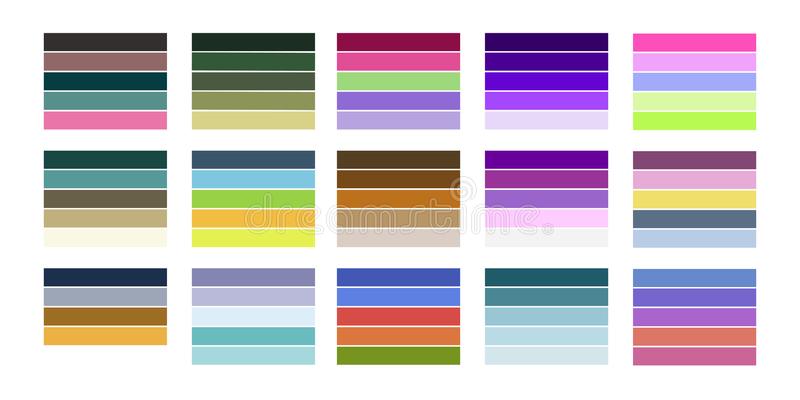Printing problems are quite common these days. Because of causes like jammed papers, low ink level, and detached drivers, users face this issue. But, sometimes, this issue occurs when the printer gets damaged. Whether it be a part of it or the tool itself, anything damaged can lead up to this agitation.
At times, it becomes difficult to know the real cause that’s where printing a test page arrives as a savior. With this quick test, the user can easily get to know about the printer’s status. When the ink level, papers, and drivers are all safe then must try to conduct the printer test page. It is one of the best and most used ways that almost every printer user uses. Well, let’s proceed ahead and learn in-depth about the printer test page.
Printer Test Page: Quick Definition
A printer test page is without a doubt appears as the best option when all other ways fail in examining the printer’s performance. This test ensures that the computer and printer are synced to each other and work effortlessly.
Not only it gives you an idea of the printer’s capability but also resolved issues related to the ink cartridge. For better maintenance of your printer, you can regularly print a test page and improve the performance.
What Does Result Imply After Printer Test Page?
After running a print test page, you have to check out the printing quality. If it is blurry, streaky, and colors are also not visible then your printer has some issues. There can be ink issues and anything else. You just have to put your mind here and find out the cause.
Advantages of Printer Test Page on Mac
There are lots of advantages of printer test page on Mac. You can move on towards the points to know about those specific reasons for conducting printing a test page.
- It will aware you of all the relevant causes that halt the printing procedure.
- Gives you more time to fix the issue by notifying you about it at the right time.
- Printing a test page prevents ink to get clogged and stops the printing procedure.
- You can easily get to know about a clogged print head.
- If there are any alignment issues then this test would inform you about the same.
- Prevents the worst situation when the ink of carriage and cartridges gets dried.
- With just daily test printing, you can easily maintain the capabilities of the printer without any kind of further investment.
- Best for the one who wants to minimize the costs while keeping value at the higher place.
Steps to Conduct a Print Test Page on Mac
Well, these are the easy steps that you need to perform for conducting a print test page on Mac.
- Hit the Apple menu in the first place.
- Now, you need to move towards the tab named System Preferences.
- Pick Print and Fax from there.
- Make sure that you select your printer model.
- Thereafter, just tap on Open Print Queue.
- Finally, just conduct a printer test page.
If you don’t have a Mac then don’t worry, you can also conduct it easily on Windows. Navigate towards the next section to know how to print a test page on Windows.
Steps to Conduct a Print Test Page on Windows
To print a test page on windows, get assistance from these steps.
- First of all, you need to tap on the Windows Start menu.
- Once done, just choose the Windows settings.
- Pick the Devices option.
- Choose Printer and Scanners now.
- Make sure that you use the Search Bar for searching Printer and Scanner.
- Now, try to look for the specific printer model.
- Hit on the Printer icon to go through the options within the drop-down list.
- Next, you need to click on Printer Properties.
- Consequently, choose Prints Test Page and hit OK.
- Now, just end the procedure here as printing a test page will commence on its own.
Things to Keep in Mind while Conducting Printing a Test Page
Before proceeding with any printing test page, the user needs to know about some of the basic things. Like, you require to modify the setting by focusing on the printing colors. Also, you can ensure the thickness of the printing. Always remember to opt for the correct paper size before getting into the printing procedure. After configuring all these, if your printer test page brings you any further issues then try to resolve them as soon as possible.
Well, printer test pages can be easily done in printer brands such as Epson, HP, Brother, and Ink. No matter what kind of printer you are using laser, LED, inkjet, and non-impact, the test can be performed in any one of them. You can not only perform the white printer test page but black also or in any different color that you want to.
Given above are the steps to print a test page on Windows and Mac but you can also conduct it on Linux OS. So, don’t distance yourself by putting any of the reasons for not printing a test page.
You should aware of the fact that different windows versions allow different steps for printing a test page. So, don’t follow the steps mentioned above if you are using any windows other than Windows 10.
Last Word!
So, these are all the advantages that you will witness after conducting a print test page. However, if there arises any problem then make sure to tell us in the comment section. Also, don’t forget to take the consideration points before attempting the procedure.