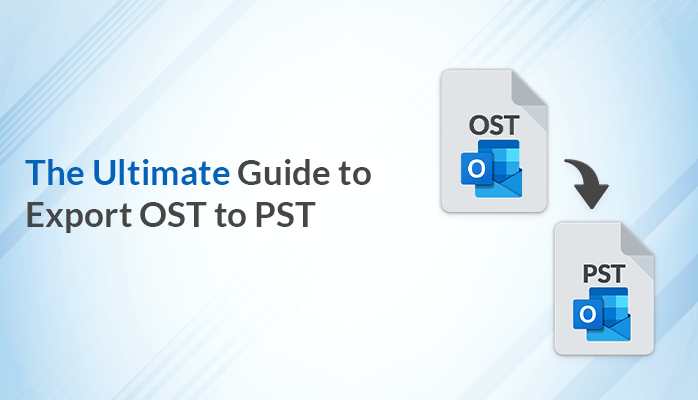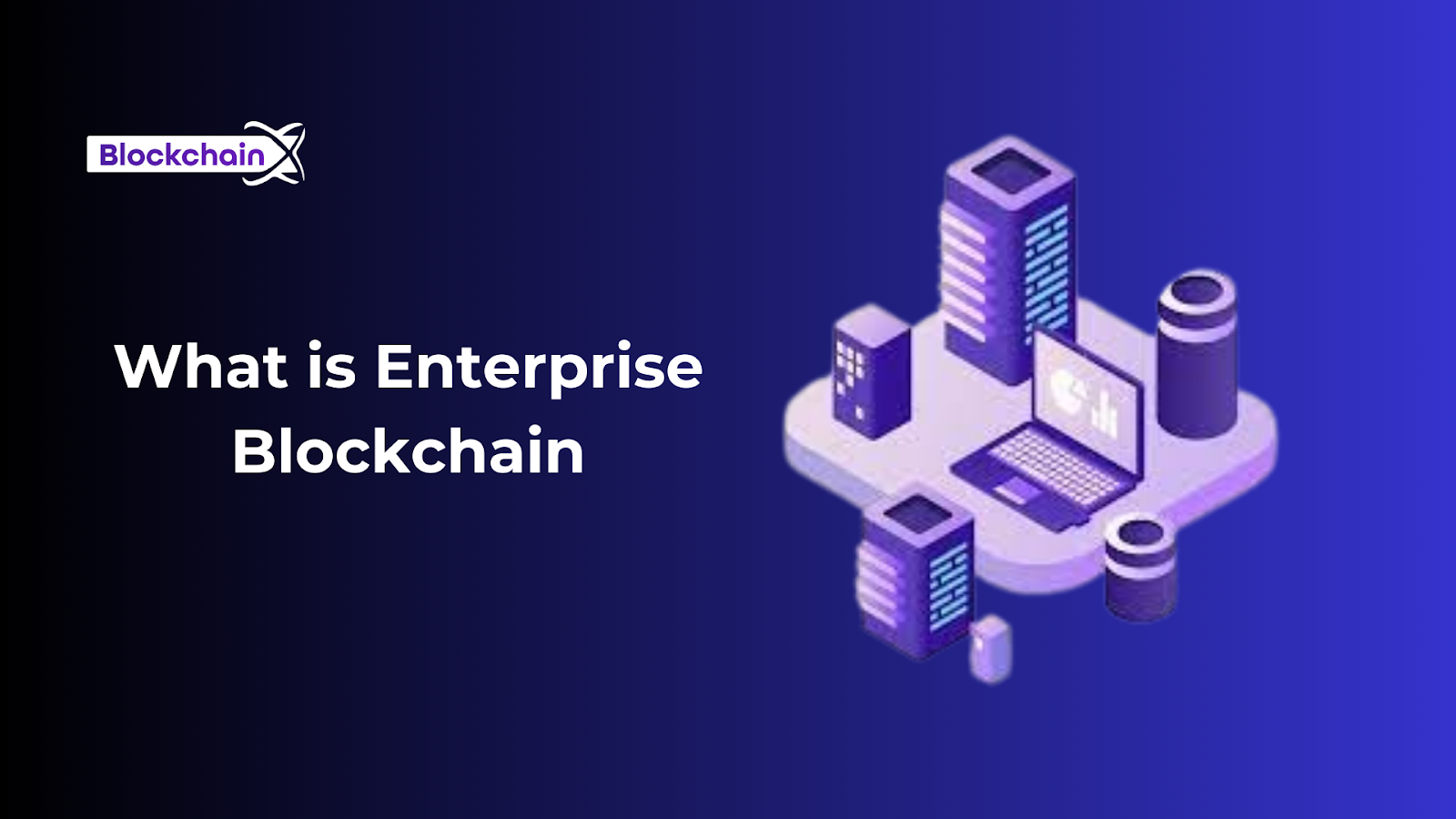Microsoft Outlook is a widely-used email client that stores data in two ways: online servers and locally, in the OST file format. If you need to open an OST file in another mail client or on a different device, you might face difficulties. To address this issue, you can convert Outlook OST files to PST format as it provides flexibility to access your data from anywhere.
There are primarily two methods for converting OST files to PST: the manual method and the professional method. These methods enable users to convert OST data into various file formats and easily access it on different devices. This conversion process ensures data security and reduces the risk of data corruption when transferred to the PST file format.
Why do Users choose to Export OST to PST Files?
Converting files from OST to PST format serves various essential purposes for users:
- Switching Accounts: When users encounter issues with their Outlook accounts and decide to switch to a new one, they need a way to transfer their data seamlessly. Converting data into PST format facilitates this transition.
- Corruption Recovery: OST files can become corrupted, causing data loss and access problems. In such situations, users often turn to third-party tools to recover their valuable data. Once the corrupted files are restored, converting them to PST format allows for easy integration into various email clients.
- Interoperability: Users are well aware of potential threats to OST files, including corruption or difficulties in importing them into other Outlook IDs or different email clients. To ensure data backup and compatibility, they opt to convert their Outlook OST files into the universally accepted PST file format.
converting OST files to PST format empowers users to address data migration, recovery from corruption, and enhance interoperability across email clients, providing peace of mind and data accessibility.
Methods To Convert OST to PST File Format
When it comes to converting Outlook OST to PST format, users have two main options:
- Manual methods
- Professional tools
In this article, we’ll explore both approaches, their step-by-step processes, limitations, and the advantages of using a reliable third-party tool like Sysinfo OST to PST Converter.
Manual Solution 1: Import & Export Wizard Method
This manual method is relatively straightforward and time-saving. Here are the steps to follow:
- Launch Outlook and go to “File.”
- Click on “Open & Export.”
- Select “Import/Export.”
- In the Import/Export Wizard, Select “Export to a file” and click “Next.”
- Select “Outlook Data File” and click “Next.”
- Choose the files you want to convert to PST and click “Next.”
- Browse to the location where you want to save the PST file and click “Next.”
- Select “Do not import duplicate items” and click “Finish.”
Manual Solution 2: Export OST to PST Using the Archiving Method
This method involves archiving OST files before converting them to PST. While it can work, it’s more complex, and there are limitations:
- Launch Outlook and go to “File.”
- Click on “Options,” then select “Advanced.”
- Click on “AutoArchive Settings.”
- Customize the options, and select the files and folder locations for archiving.
- Click “OK” to archive the OST file, which will be saved as a PST file.
Limitations of the Manual Method:
- Limited to converting less than 2GB of data.
- Cannot handle corrupt OST files.
- Time-consuming, especially for large data sizes.
- High risk of OST file corruption.
- Requires technical knowledge.
Professional Solution: Sysinfo OST to PST Converter Software
This professional tool, like Sysinfo OST to PST Converter, offers a more efficient and versatile approach to Export OST to PST:
- Install and run Sysinfo OST to PST Converter tool.
- Select either a single file, multiple files, or a folder for conversion and click “Next.”
- Select the file(s) you want to convert into PST, then click “Open.”
- Select “PST format” in the save/backup/migrate options.
- Click “Convert” to get your selected OST files/folders converted to PST format on your local device.
Advantages of Using Sysinfo OST to PST Converter Tool:
- Converts unlimited OST files to PST and 27 other formats.
- Rapid conversion process.
- Advanced duplicate file detection and removal.
- Direct import of OST files into other mail clients.
- Can handle and migrate corrupt OST files.
Conclusion:
In summary, while manual methods can work for basic conversions, Sysinfo OST to PST Converter stands out as the superior choice. Its speed, advanced features, and ability to handle various scenarios make it the go-to solution for users looking to Export OST to PST file format with ease and efficiency.