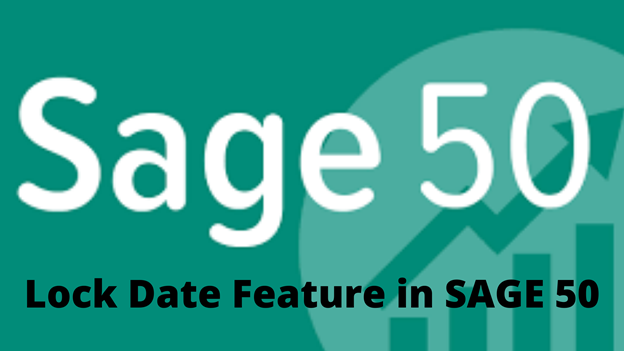With an aim to provide a proficient accounting management system to its millions of users, the Sage 50 accounting software comes with a great feature called ‘Lock Date Feature.’ This feature of Sage 50 accounting software helps to completely lock down an accounting period simply by restricting the user from making any changes to the transactions of that particular period or from adding any further transaction into that period.
To be precise, the ‘Lock Date feature’ of the Sage accounting software stops Sage users from adding transactions to the ‘Confidential’ accounting periods. Users mainly use this feature when they don’t want to make any changes in the previous year/month of which they’ve finished accounts and even have produced the financial report.
Knowing the benefits, if you haven’t used this feature yet and want to use it now then, you’re at the right place! Here, in this blog, we’ve mentioned how you can activate the ‘Lock Date feature’ in order to use it and how you can deal with the issue if the feature is disabled or grayed-out. So, continue reading further:
Steps to Activate Lock Date Feature for Sage 50 Accounting Software
- From the menu bar click on the option of ‘Settings.’
- Under it, select the option of ‘Lock Date’ and the ‘Lock posting before’ checkbox.
- In the same checkbox, enter the desired date to set the ‘Lock date period.’
- Then, click on the ‘OK’ button to apply changes and go to the ‘Sage 50’ accounting software.
- Now, you’ve to set the user’s access to lock date, and for that simply log in as ‘Manager’ to your Sage 50 account and then open its ‘Menu bar.’
- From there, click on ‘Settings’ and the ‘Access Rights’ options.
- Then, from the available list of options, select the specified user to permit him access right to ‘Lock Date.’
- After that, select the checkbox of ‘Lock Date settings’ from the ‘Settings Menu’ in order to grant the access right to the selected user to override the lock date.
Now, end this process by clicking on the ‘Close’ button. This way Sage 50 user will be able to activate the ‘Lock Date feature’ in order to maintain the transactions secure because when someone else try to enter transactions before the lock date period, an error message that reads—“Users who have no lock date access, they can’t post to the locked period” will pop-up in front of that user.
However, if the specified user (who was granted access to override the lock date during the Lock Date activation process) wants to add a transaction dated before lock date feature but unfortunately encountered with ‘Do not allow transaction date before’ error in Sage 50 account then, do not panic! Simply follow the below-mentioned steps of the solution to fix “Do Not Allow Transactions Dated Before” Issue of Sage 50 Software:
- In order to fix the ‘Do not allow transaction dated before’ issue, you need to first log in as ‘Administrator’ in your Windows Operating System.
- Once you logged in, make sure your Sage 50 accounting software and all the other screens are closed.
- Now, using ‘Single-user mode’ go to the ‘Setup’ option from your ‘Home Windows’ in order to click on the ‘Settings’ option of your Windows O.S.
- Under ‘Settings,’ you need to click on the ‘Company’ option.
- Then from it, click on the option of ‘System’ and at the same time, select “Do not allow transactions dated before” option.
- After that, select a date you desire, and to do so, you’re required to click on the ‘Date’ tab.
- Under the same tab, enter the selected date in the required field and then, click on the ‘OK’ button to finally apply the changes that you’ve made recently.
That’s it! This way you’ll be able to fix the “Do not allow transactions dated before” issue of your Sage 50 lock Date feature.