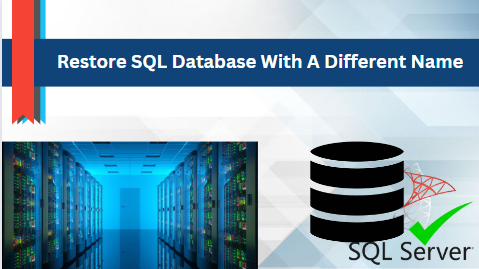Overview: The technical guide provides various methods to restore SQL database with a different name. Lets deep dive into this to know more about it.
SQL stands for Structured Query Language. It is a well known database application used for storing, managing and retrieving huge amounts of sensitive data. It mainly consists of two database files – the Master Database File (MDF) or the other one is a Secondary Database File (NDF). However, there might be a situation where SQL Server users need to restore an SQL Server database with a different name.
Here, in this post, we outline a step-by-step procedure for SQL Server restore database from backup with different name.
Now, let’s address a common query often asked by SQL Server users
Methods to Restore SQL Database With A Different Name
In this following section, we discussed the various ways to SQL Server restore database from backup with different name. You can use these methods to restore SQL database with different name.
- Manual Solution
- Professional Solution
Method 1: Restore SQL Database Using SQL Server Management Studio (SSMS)
Using this SQL Server management studio technique, you can solve the “MS SQL restore database to different name” user query easily.
Go through the following steps to SQL Server restore database from backup with different name . Ensure that, you have enough time to execute the steps:
Step 1. Open the SQL Server Management Studio (SSMS) on your system and establish a connection to SQL Server instance.
Step 2. Go to the object explorer and right click on the “databases”. Then, choose the “restore database” option to learn how to Restore SQL database with a different name.
Step 3. Under the restore database , opt for the device option and click the “browse” button.
Step 4. After that, click the “Add” button on the Select the backup devices Wizard.
Step 5. Now, choose the database backup file (.bak) that you want to restore. And, hit “OK”.
Step 6. Next step, change the destination database name to the name to which you need to restore the backup file.
Step 7. After that, on the Files page, change the names of the existing (.mdf and .ldf) database files.
Do not skip any of these crucial steps to restore databases with different names.
Step 8. Under the select a page, Click on the Options. And, Check the dialog box related to the ‘Overwrite the existing database (WITH REPLACE)’ option.
Step 9. In the next step, click on OK and a ‘database restored successfully’ message appears on the display. click the OK button.
Method 3 : Quick Way to Restore SQL Database With A Different Name
Utilise the SysTools SQL Database Recovery Tool to restore databases with another name. The tool will help you to repair and recover corrupted SQL database files in a few clicks. With this, you can easily backup and restore database in SQL Server without any headache. The utility offers two scan options – Quick and Advance, for highly corrupted database files choose the advanced mode.
Additionally, the utility gives you options to export the recovered data files to “ SQL Server Database”, “SQL Server Compatible SQL Scripts” and “CSV File Format”. The tool will help you to recover database objects like – Triggers, Tables, Functions, Stored Procedure and more.
Steps to Learn “SQL Server Restore Database From Backup With Different Name” :
- Download and run the tool on your Computer and click on the “open” button to add the Master Database Files (MDF).
- After that, Select the scan mode – Quick or Advanced based on your requirement and select the SQL Server version.
- Now, the user previews all the database objects on the screen. Then, click on the “Export” option.
- Thereafter, Fill the required credentials in the export wizard and select the export option “with only schema” or “ schema and data both”. Then, Click on Save/Export button.
Conclusion
In this post, we discussed methods to restore SQL database with a different name . The first one is the manual solution, while the other one is the professional solution (Tried and tested solution). Keeping in mind that the manual solution is time- taking and lengthy especially for the novice users. It is better to opt for a professional solution for SQL Server restore database from backup with different name. The tool provides a free demo version, so that you can try it before purchasing.