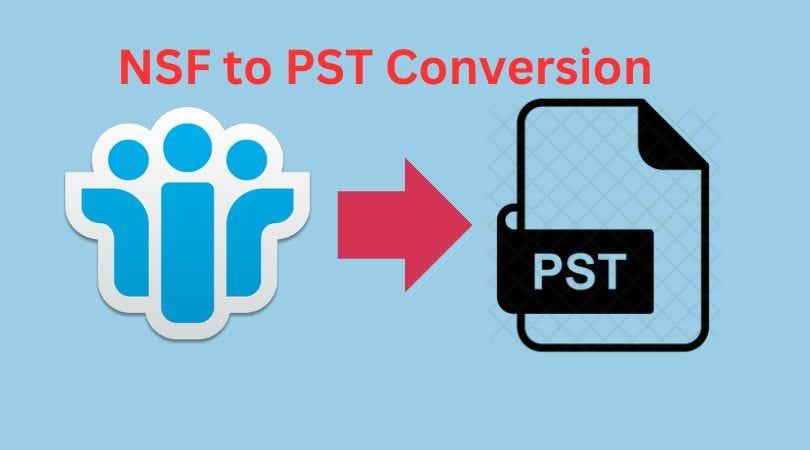Many different types of people use email clients, such as Microsoft Outlook and IBM Lotus Notes. The Lotus Notes file extension is NSF, or Notes Storage Facility, and the Microsoft Outlook file format is PST, or Personal Storage Table. Users sometimes find themselves in situations where they must convert NSF files to PST files due to shifting business requirements and marketing trends.
While Outlook works with Exchange Server, Lotus Notes is compatible with Domino Server. Without a solid plan, moving from NSF to PST is a laborious process. First, let’s examine the rationale behind the NSF to PST conversion.
Step 1: Why is there a need to migrate a lot of notes into Outlook?
Lotus Note and Outlook both provide their users with updated, sophisticated features, but Outlook offers a few extras. Thus, Outlook is becoming increasingly popular with users. The following are some of the main causes behind users switching from IBM Notes to Outlook PST: – Outlook is less expensive than NSF. Its price might be the primary deterrent to conversion. Lotus Notes, or NSF, require high-level technical knowledge or technical expertise. While Outlook can handle multiple tasks at once, Lotus Notes is not capable of doing so. Improved data management and security features are offered by Microsoft Outlook. Let’s talk about the causes now and move on to how to convert NSF to PST: There are two types of methods: automated and manual.
Step 2: NSF to Outlook PST Format Migration by Hand Methods:
- To export NSF files to PST format, carefully follow the manual steps listed below. However, make a backup of all the NSF files before beginning the process.
- First, export NSF files to a temporary CSV file from Lotus Notes.
- Import the CSV file into Microsoft Outlook..
Step three: – First, export Lotus Notes to intermediate CSV files.
Open the IBM Notes program, or view it, and tap the main screen to upload the NSF file that needs to be converted to a PST. Navigate to the menu bar, tap the file, and select Export from the drop-down menu. The Export wizard will appear; choose a hard drive folder and save the newly created file. From the drop-down list, select either structured text or comma-separated values to save as a type. Give the file a specific name, then click the Export button. Various windows will now appear based on the format you have selected. The CSV Export window or the Structured Text Export window will appear, depending on the file format you have. Choose this option and press OK.
Once the Lotus Notes export to CSV files is completed successfully. Transfer them to Microsoft Outlook.
Step 4: #2. Open Microsoft Outlook and import the CSV file.
Examine Microsoft Outlook and press the File menu. Select Import from the right slab by tapping on Open. This will launch the Import and Export wizard. Select Import from another application or file from the list of options under Select an action to carry out, then click Next. After that, a file window for import will appear. Choose “comma-separated values” and click “Next.” Navigate to the exported file from Lotus Notes in the previous section by clicking on the browse button. You will be presented with three options by the wizard regarding whether to import or disregard duplicate options. Once you have made your decision, proceed as directed.
Replace redundant items with imported ones. Permit the creation of duplicates. Avoid importing redundant items. Proceed to the next option after selecting the correct one. After importing data, select the destination folder and press the Next button. A few days from now, the procedure will be finished.. Click “Finish” when the process is finished. Lastly, NSF data access to Microsoft Outlook is available here.
Step 5: Manual Methods’ Limitations:
Although you should start with the above-discussed method, there could be a number of obstacles in your way when switching from Lotus Notes to Outlook. A few of the reasons are listed below: – It’s a complicated process that takes a lot of time. Data loss is a serious issue. Needs technical know-how and proficiency.
Step Six: Automated Resolution:
For a hassle-free solution, users of the automated solution can convert NSF files to PST files using the expert Softaken Lotus Notes NSF to Outlook Converter tool. This includes several utilities, such as the NSF File Converter. This converts in a quick, safe, and secure manner. Because this tool stops data alteration, users don’t have to worry about data loss or alteration. With the help of this tool, you can transfer data from one or more NSF files in a Lotus Notes email to the Outlook client.
We’ve covered both automated and manual ways to convert NSF files to PST files in this article. While both approaches are beneficial, the automated approach provides a faster and more dependable answer. You are free to carry out any of the methods on your own, at your convenience.
Also Read:- Mastering Lotus Notes to MS Outlook Conversion – Easy Technique