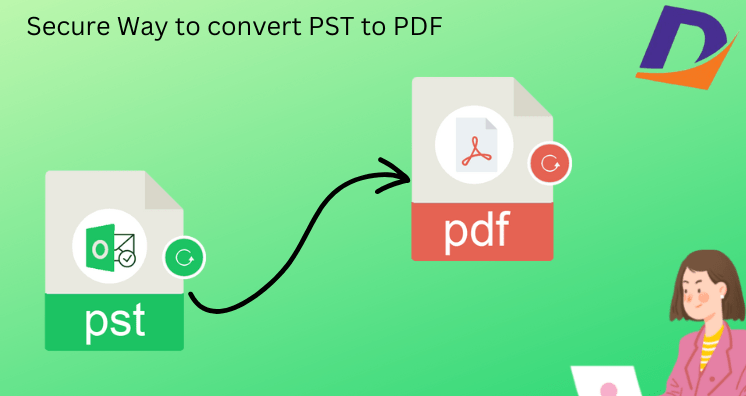Introduction/Summary:
If you’re in need of importing Outlook backup files to PDF Adobe documents, you’ve landed on the right platform. This article is tailored to guide you through the process of importing Outlook backup files (PST) to PDF. You’ll find a direct method to save a single Outlook email as a PDF and an alternative approach to directly importing Outlook PST files to PDF without missing any details. Both solutions provided here are free of charge, allowing you to test their effectiveness. Read on to discover how to effortlessly save Outlook data files to PDF.
Overview of Outlook PST and PDF:
Outlook, Microsoft’s default mail client, is a versatile tool supporting various functions for personal and commercial use. It manages and shares data such as contacts, emails, calendar events, notes, tasks, journals, and reminders. Outlook stores this data in PST (Personal Storage Table) file extensions. With different editions like 2019, 2013, 2010, 2007, and 2016, Microsoft consistently updates Outlook to meet user requirements for efficient data management.
On the other hand, PDF (Portable Document Format) is a universally accepted file format used worldwide. Known for its versatility, PDF supports text, metadata, formatting, images, hyperlinks, and attachments, making it a preferred choice for document display. PDF files also come with security features, allowing users to set user and owner passwords for document protection.
Why do users need PDFs from Outlook?
While Outlook is a popular mail client, users often find the need to convert data to PDF. The universal acceptance and features of PDF make it essential for various contexts, such as hospitals, courts, colleges, and presentations. Users may require PDFs for workplace demands, job changes, or meeting presentations.
How to Import Outlook Mail to PDF Directly?
- Launch MS Outlook on your desktop.
- Select the mail and go to the Print option from the File Menu.
- Click on “Microsoft Print to PDF.”
- Choose Print Options and tick the “Save Outlook emails to PDF” option. Click OK.
- Note: Ensure your printer is set as the default printer for successful PDF creation with attachments. This method is suitable for a few emails but may encounter technical issues.
How to Import Outlook Backup File to PDF Alternatively?
For a more efficient alternative, use the DataVare PST to PDF Converter. This tool offers a smart migration process to directly open configured Outlook data mails in PDF format. It can save configured Outlook emails to PDF in a single process and open PST files to PDF simultaneously. With advanced options and simple steps, this converter provides three options: Add Folders, Add Files, and Load Outlook Profile for PST file migration to PDF.
The DataVare PST to PDF Converter steps are as follows:
- Utilize the official website to download the software.
- Select the PST files after launching the program.
- Before starting the conversion, view each of the chosen PST files.
- Choose the place where the PDF file should be saved.
- Once every stage is completed, begin the conversion process.
Last Words, by Author Pen
If in doubt, download the converter to import a few emails from Outlook to PDF. This allows you to test its working efficiency and understand how to import Outlook files into PDF documents. Explore both methods and learn how to import Outlook data files to PDF effortlessly.