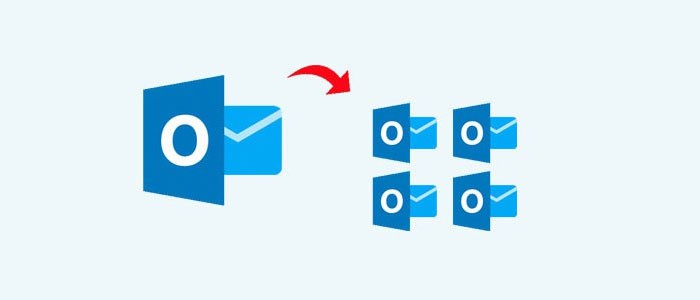In this post, I’ll show you the simplest and most tried approach for breaking a large PST file into numerous smaller bits. Many consumers have expressed dissatisfaction with large PST files and expressed a need for smaller PST files. The easiest way to solve this problem is to split big PST files into smaller PST files. Before proceeding with the answer, we must first comprehend the PST file. So let’s get started.
A personal Storage Table (PST) is an Outlook data file. It stores and exports all of your Outlook data, including emails, contacts, calendars, tasks, notes, and much more.
ANSI PST files are supported by Outlook editions 97 through 2000, whereas UNICODE PST files are supported by versions 2003 through 2019. In Outlook 2013, 2016, and 2019, PST files may only be 50 GB in size. Other Outlook variants could have different file size limitations. Other PST file types include archive PST, which functions as a backup by copying data into a separate PST file, active PST, and so on.
Do you want to split a large PST file into several smaller parts?
• A PST file is split into multiple smaller PST files for a number of reasons.
• Outlook’s performance slows down due to PST files being too large, necessitating partitioning them.
Since the PST file is too large, the user has no way to read it or send or receive new email messages. • It is required to break the massive PST file into multiple smaller files so as to avoid data loss resulting from the huge PST file.
Manual Methods for Splitting Large Outlook PST Files
Unfortunately, there is no built-in application in Outlook for dividing PST files-
As a result, I discovered various manual methods for dividing huge PST files into smaller PST files.
Method 1: Utilizing the Archive Feature to Minimize the Size of the PST File
You may reduce huge PST files into smaller portions by using Outlook’s Archive functionality.
Take the following steps:
• Open Microsoft Outlook and navigate to the File tab. Navigate to Info >> Tools >> Remove Old Items • pick a Folder to archive and a date in the Archive things older than the box • click Browse to save the archive file in the specified place
• Click OK to complete the procedure.
Method 2: Use the Import/Export Option for Handling Large PST Files
The Import/Export wizard may be used to partition large PST files.
Complete all of the following tasks:
• To access Account Settings, go to File > Account Settings.
• In the Data Files section of the Account Setting Wizard, click Add. Enter the file name and type Outlook Data File (.pst).
• To proceed, click OK. After it has been produced, you may easily review the freshly constructed PST under Data Files. Again, go to File >> Open & Export >> Import/Export.
• In the Import/Export wizard, select the Export to a file option, then click Next. Select Outlook Data File (.pst) in the Export to a file box.
• Select the necessary folder to export, then select the Include subfolders option.
• To pick a location for the exported file, click Navigate and then make your decision.
• Do not export duplicate items by picking them from the options and then clicking the Finish button.
Manual PST File Size Splitting Limitations
Methods while there are no fees involved with manually dividing large PST files into numerous smaller portions, there are certain limitations.
Here are some limitations:
• The technique is extremely time-consuming and complex.
• A high risk of data loss technical knowledge is required.
• There is no guarantee that the data is accurate.
Expert Method for Dividing Huge PST File into Numerous Smaller Parts
To rapidly and correctly divide PST files, use the best and most completely tested solution available, DataVare Split PST File Tool solution. With this tool, you may partition a PST file by size, date, folder, and year. Maintains accuracy while dividing massive Outlook data sets.
You can utilize this program to combine Outlook archive files without losing any data. It separated the Outlook data files into emails, contacts, calendars, tasks, and other items.
Conclusion
In this article, I described both the manual and sophisticated methods for dividing a PST file. Because manual procedures have a number of downsides, I would recommend adopting specialist software to avoid them completely. The experts carefully tested this software’s capacity to securely split large PST files into many sections. You can easily assess the functionality and efficacy of its demo editions.