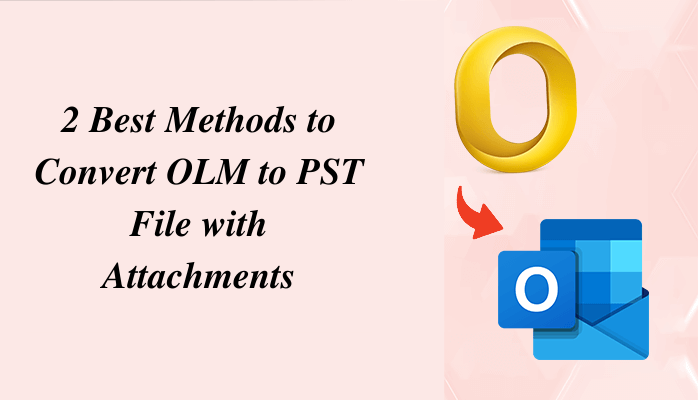Summary: Mac Outlook supports OLM files for storing mailbox data. Outlook for Windows uses the PST format to save items like email messages, calendar events, and contacts. Both file formats are used by separate operating systems. Occasionally some users want to access Mac Outlook OLM files on a Windows PC. That’s why they require an open OLM file in Windows. This write-up will explain to you the top 2 methods to convert OLM to PST files using the manual method and the automated OLM Converter tool. Before switching to methods let’s understand some reasons why the users need to export OLM to PST files.
Some Reasons to Convert Outlook OLM to PST File
- A Mac environment may have to be switched to a Windows environment at some point in the future.
- It is necessary to access the contents of orphaned OLM files found on the system.
- Also, it is possible to temporarily switch from Mac OLM to Windows OS by migrating Mac OLM to PST.
- It is necessary to perform this conversion when opening and viewing an OLM file.
- The goal is to make email data more portable.
Method 1: Convert OLM to PST File Using Manual Method
There are four steps that you must follow to convert the OLM emails to PST files.
Step 1: Sync an Email Account in Mac Outlook
In the first step, you need to have an Email ID, Like a Gmail Account ID, that we use to begin converting OLM files to PST file format.
- Foremost, open a Gmail account and sign in with your Gmail account credentials.
- Then, go to the Setting gear Icon and then Forwarding & POP/IMAP tab.
- After that, allow the IMAP option and tap on the Save Changes option.
- Next, Open MS Outlook for Mac then go to Preferences, and choose Accounts.
- You are required to hit on the plus (+) Sign, pick New Account, and enter the Gmail email address.
- Put the password and click the Add Account button.
- A new tab p
- After that, from the Set up your Email tab, tap on the Continue option.
- Now, you will find a message your browser has opened, and hit on the Sign to Google.
- Then, re-enter the credentials and check the details. Tap the Allow option.
- Next, a confirmation box will be displayed on your PC. Tap on the Open Microsoft Outlook button.
- Lastly, tap on the Done button to add the Gmail account to the Mac Outlook application successfully.
Step 2: Transfer the OLM File into the Email Account
- Firstly, open Mac Outlook on your system.
- Then, go to the left panel, where you will find the configured Gmail ID.
- Drag-drop the OLM file data into the Gmail ID to transfer data completely.
Step 3: Sync the Same Email Account in Outlook for Windows
- Start Windows Outlook and press on the File tab.
- Now, go to the Add Account option.
- Put the Gmail email address and hit the Connect.
- After that, enter your password and hit Connect again.
- Finally, you will find a message displaying Account successfully added and then tap Done.
Step 4: Import OLM Emails Saved in the Gmail Account into the PST File
- After adding the Gmail account to Outlook, open it and try to confirm your data.
- Now, go to the File and opt for the Open & Export then Import/Export option.
- Choose the Export to file and tap Next.
- Pick out the Outlook data file(.pst) and click Next.
- Afterward, you have to choose the Gmail ID containing the OLM file data and hit Next.
- Tap Browse to set the way for the output folder and then tap the Finish Button.
- In the end, you will find a resultant PST file containing the OLM file data.
So we have explained a manual method to convert OLM to PST files. But it has some drawbacks which we mentioned in the below steps.
Drawbacks to Using Manual Method
- Information is entered inconsistently, there is room for error, and information is miskeyed.
- The sharing of information and customer services is reduced.
- This manual process is too time-consuming and costly.
- To use this manual method there are chances of a lack of security.
- It does not convert multiple OLM files to PST at once.
To get rid of all these problems you can move to an automated method.
Method 2: Convert OLM File to PST File Using Automated Software
The OLM Converter tool is the perfect solution to convert OLM to PST files. This software is the most secure and trustable tool that helps to convert OLM emails to PST and many other file formats such as MBOX, EMLX, MSG, PDF, CSV, etc. without losing the data. Along with this, it has the ability to import the OLM data to several types of email clients for example Gmail, Yahoo Mail, Thunderbird, Office 365, Zoho Mail, and so on.
Some Features of Automated Method
- It allows users to migrate single as well as multiple OLM files to various file formats and email clients.
- The automated software has the functionality to maintain the folder hierarchy as per the original files.
- It permits to deletion of all duplicate OLM files throughout the conversion process.
- This automated software is supported on all Windows Operating Systems for example Windows 11/10/8.1/8/7, Vista, XP, and 2008/2003/2000.
- It offers a free trial version where users can convert only 50 items per folder.
- There is no kind of file size restriction to convert Mac Outlook OLM files.
- The users don’t need to install MS Outlook on their system while using this software.
Steps to Using This Automated Software
- Firstly, download and run the OLM Converter tool on your system.
- Then, tap the Select Files option to browse OLM files.
- After that, the software provides a preview option to view the OLM file details.
- Now, Select the saving file format in this you have to choose OLM file format.
- Add the software features as per your requirements.
- In the last tap the convert to begin the OLM file conversion process.
Conclusion
Now it’s time to finish this write-up. Overall we have explained the two different methods which is manual and automated methods to convert OLM to PST file. Moreover, some users may face issues while performing the manual approach. Therefore, I would like to suggest you use an automated method to convert the OLM file to PST.