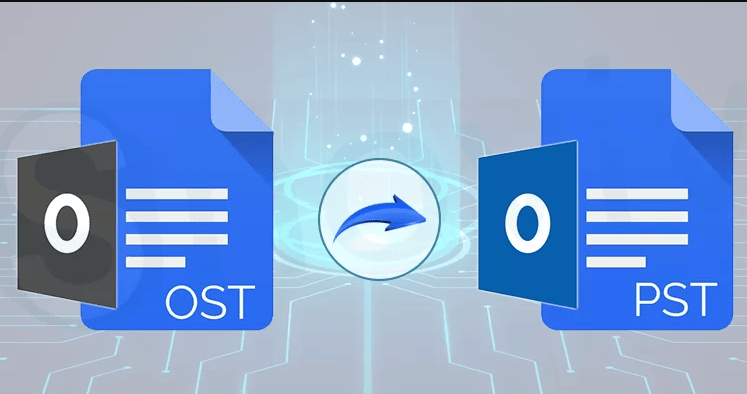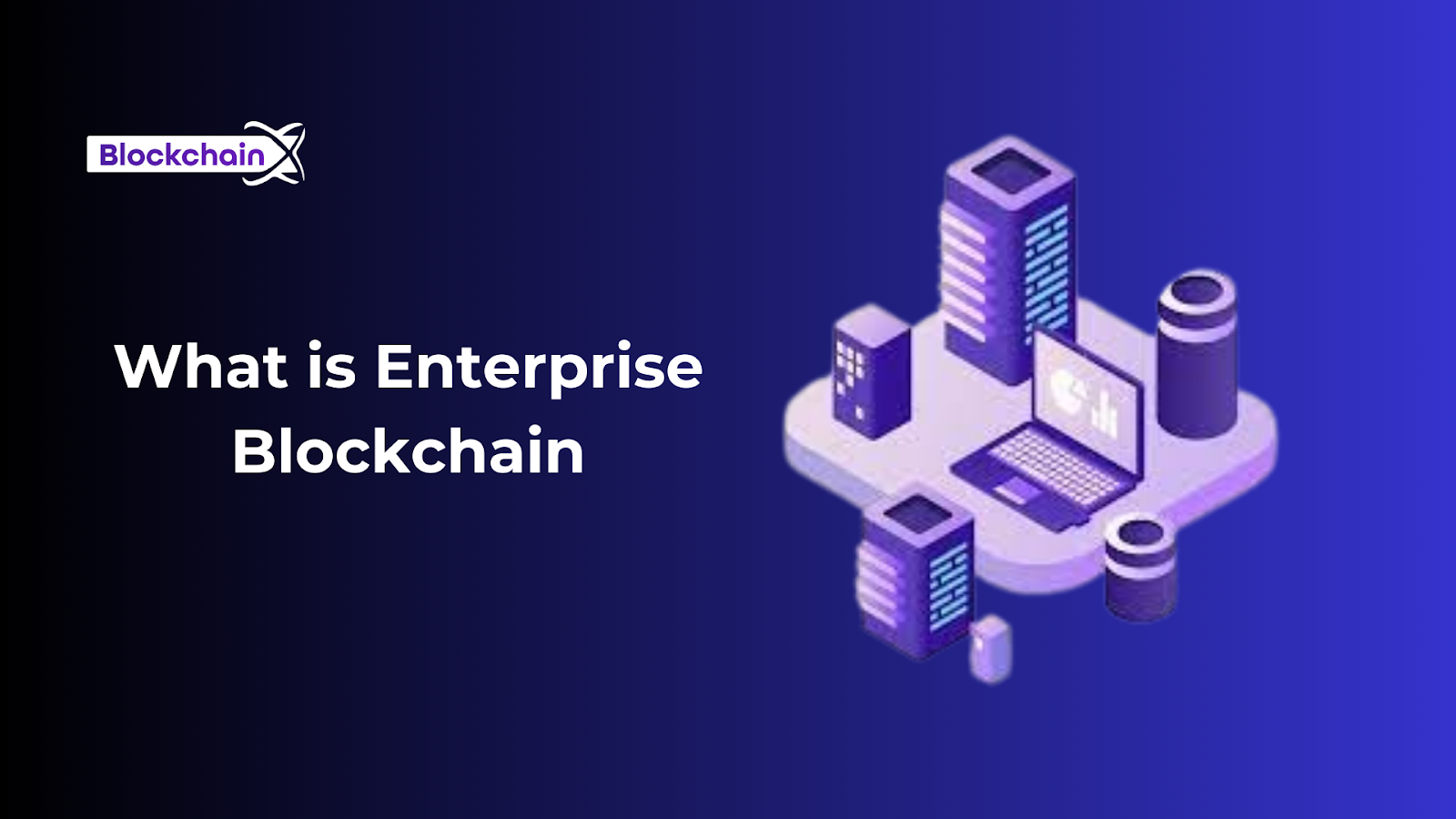Transferring an OST (Outlook Offline Storage Table) file to another account is a common email management task, often necessary when transitioning to a new email account, consolidating multiple accounts, or changing job roles. However, the process can be a bit more complex than with PST files. OST files are typically tied to a specific Outlook profile, making direct transfer challenging.
Outlook is one of the most used applications on the planet. It contains its mailbox data in an OST file, such as emails, contacts, calendars, tasks, logs and all other mailbox data. OST is an offline storage folder that contains complete mailbox data such as emails, contacts, calendars, tasks, journals and all other mailbox data.
If you are familiar with Microsoft’s stand, you already know that you cannot open or import an OST file into an Outlook profile or account. But you can convert an OST file to a PST format using OST to PST Converter and import it into any Outlook profile or account easily.
Why Should Users Want to Access OST File to Another Account?
- When a user wants to transfer from one device to another.
- Exchange server outage or downtime.
- The OST file is disconnected from the Exchange server or gets corrupted.
How to Import an OST file to Another Account Manually?
If you are the owner of the Exchange profile or have an active OST file with the Exchange server. Then you can easily accomplish this task using Outlook’s export features.
- First, run Outlook and then go to the File tab.
- After that, tap Open & Export, then click Import/Export.
- Browse Export to File then press the Next button.
- Then click on the Outlook data file and press the next button again.
- Choose the mailbox files as you want to transfer.
- Finally, set the output destination then tap Finish to get the result quickly.
Why Should Users Avoid Manual Technique?
- This will take a lot of time and valuable energy.
- Users must have advanced technical skills required to complete this process.
- You cannot convert orphaned, corrupted and oversized OST files with this solution.
- Data can be exported, but the mailbox component will not be preserved.
- Outlook installation and exchange profile are required to complete this process.
How to Access an OST File to Another Account Via Alternative Technique?
As you can see, the manual technique has lots of risks and limitations. So we recommend you to opt for SysTools OST Converter, an excellent solution specially designed to convert one or more OST files without loss of information.
- Download the wizard to your computer and then launch it.
- Browse the OST file and open it in the software interface.
- Tap the PST option from the list of export types.
- Finally, set the output destination then tap Finish to get the result quickly.
Other Prominent Features of Using Alternative Tool
- It kept the mailbox attributes same as before the conversion.
- This application is very easy to use without having advanced technical knowledge.
- You can also recover and convert orphaned, corrupted and oversized OST files.
- It also allows the conversion of OST files to PDF, TXT, HTML, DOC, EML, MSG and many more export options.
- There is no need to install any other app to complete the process.
Time to Wrap Up
In this informative tutorial, we have shared the solution to access an OST file to another account. However, the manual technique has many limitations that can hinder the process without causing harm. Today we are introducing an alternative solution that allows another user to access an OST file in multiple file extensions with attachments. So, you can opt for any of them according to your needs,