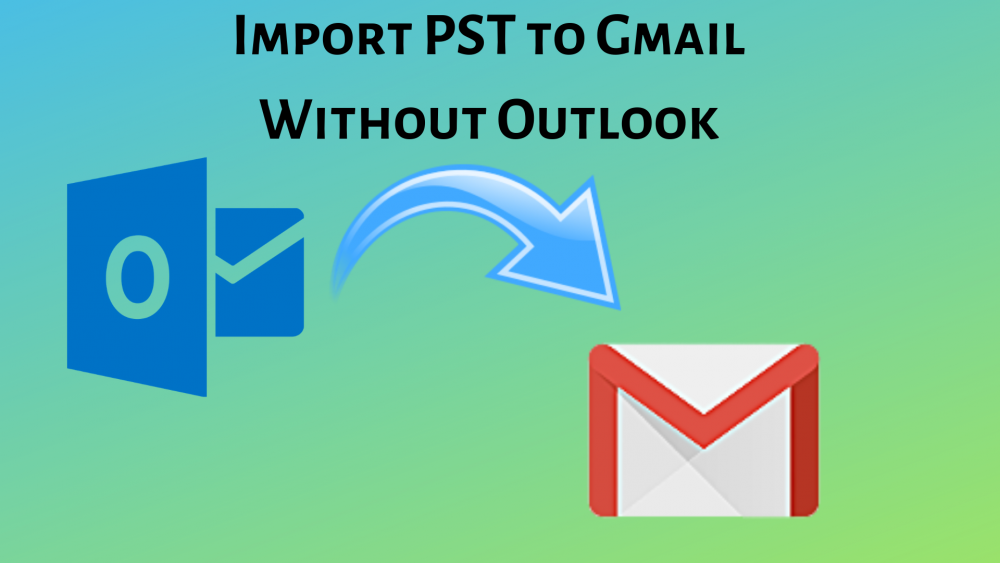If you are running out of space in Outlook and planning to forward or transfer some of your old emails into Gmail account, then it becomes hassle-free with the mentioned technique. Read this article till the end to get a fantastic method to move folders of email, contact, calendar from Outlook to Gmail.
See if a person wants to import the Outlook personal folder data then, you need its PST (Personal Storage File). All the personal folders data of Outlook is saved in the file that having the extension ‘.pst’ and it is located in the local system rather than server. User can perform any operation on this file that can be done on a local any file i.e., import, export. In fact, you can make the .pst file separately of those data that you no longer want in Outlook in the disk.
As we know, Outlook is a desktop-based application and it is impossible to access its data from a remote location. Here, you can move email and other folders from Outlook to Gmail through the PST file. By importing PST to Gmail, the user easily access the Outlook personal folders data anywhere and anytime from the Google Mail account. Moreover, you can easily identify the PST file by going to Account Settings and choose DataFiles option. Here, you can get the path of the .pst file. Afterward, you can go through the solution to move folders from Outlook to Gmail.
Use Smart & Fast Workaround to Import PST From Outlook to Gmail
If you are looking for how do I copy personal folders from Outlook to Gmail on the Internet then, you will find the GSMMO tool. It is a google utility whose function is to import Outlook PST file into Gmail account. However, it is mandatory to have an installation of Microsoft Outlook on the system to work with the GSMMO. And, this utility cannot move Outlook data into multiple Gmail account at once. In such a situation where user has multiple .pst files and no Outlook then, GSSMO does not work.
Therefore, it is good to have a solution that works in every situation. For this, use SysTools Outlook to G Suite Software. An ideal application to export PST files to different Gmail (Personal free account) or G Suite account in one simple shot. All the personal folders such as Emails and its attachment, Contacts, Contacts Group, Appointment, Meetings gets imported in Gmail from a PST file with this utility.
What’s more – User can easily transfer one or more Outlook personal file in desired account without any error. It also provides an option for Incremental Migration to migrate only new data when you re-import the same .pst file in G Suite / Gmail account. Plus, you can copy .pst data of Microsoft Outlook 2019 / 2016 / 2013 / 2010 / 2007 or all previous edition. And, user can easily setup the software on any Windows platform such as Windows 10 Home / Professional, Windows 8.1 / Windows 8 or all older versions.
Above all, the software provides the facility to export a particular period of emails and calendar entries into Gmail account. For this, you need to use the dynamic filter option of software. Besides this, you can eliminate all the duplicate contact entries while importing from Outlook to Gmail account. Time to go through the easiest steps to move folders from Outlook to Gmail Via. automated tool.
Guide to Import Outlook Folders to Gmail
Step 1: Download either the Demo or Licensed version of software. The free edition of utility only exports first 25 items from PST folder to Gmail account.
Step 2: Afterward, add your PST file with the help of options – Add File and Add Folders(s). As the name suggests, Add Folder(s) used to easily upload the multiple .pst files that saved in a folder in a single time. Furthermore, the Add File is used to manually select the Outlook data file.
Step 3: Once you have done with the above step, you need to enter the Gmail or G Suite account credentials in the appropriate boxes and validate it.
Step 4: After the validation of account, select which personal folder item you want to import – Emails, Contacts, Calendars. Here, you can also select the Date Filter for granular data migration.
Step 5: In Advance Settings option, user can get the filters for Attachment File and some other useful functions that make Outlook folders to Gmail migration more interesting.
Step 6: Time to hit the Export button to initiate the procedure.
Time to Conclude
Move folders from Outlook to Gmail is the best way to access your data from any remote location or create an extra copy of Outlook data. Therefore, we have illustrated the smartest workaround that works with or without Outlook application. Now you can import PST file from Outlook to Gmail account smoothly with SysTools Outlook to G Suite Migration Software.