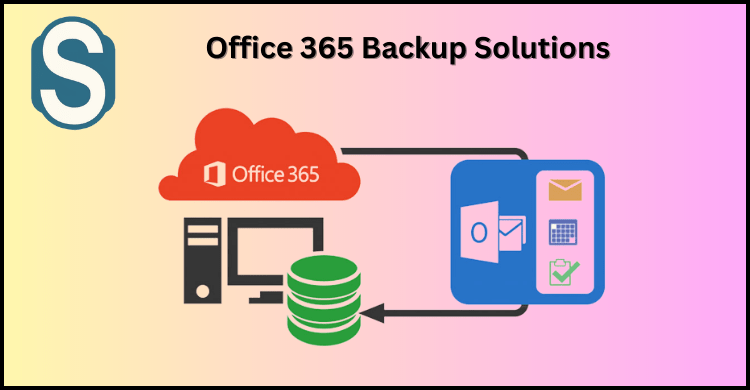An inclusive and flexible Office 365 backup and recovery solution becomes important for every Microsoft 365 users. Users are afraid of losing their essential data, which is why they need to take the back of Office 365. This simply means that users can back up their accidentally deleted data. Office 365 holds crucial information as all the small, medium and large enterprises use this platform to save their data. Mostly they use Office 365 as a communication platform to share and receive some essential details. To take a backup of it, users have to search for the best Office 365 backup solutions that can easily recover all the data.
Why users should backup Office 365 Mailboxes
Office 365 is one of the most used email clients by people across the world, whether for personal or professional use. This platform perfectly fits this modern working era’s needs effectively. However, users use this to keep their essential data and trust that their data will be saved here. Moreover, they fail to sense the problem they will face in the future. If you are continuously saving your data in Microsoft 365, then you must have the knowledge of its storage limit. If the data is overloaded, users might face data loss, which can harm their business. Here are a few reasons to back up Office 365 mailboxes.
- Accidental data deletion: Modern technologies have become so vast nowadays that anything involving human activity may end up with a human error. While using Office 365, there can be some major or minor errors, which can delete your essential data. In this scenario, the user needs to back up Office 365 mailboxes.
- Internal security threads: Most organisations try to protect their data from external forces but fail to recognise the internal threads. Users mostly face this internal thread. To protect your data, it is better to look for Office 365 backup solutions to recover the mailbox data speedily.
- External Security threads: When saving crucial data, the first thought users have in their minds is about the external thread. Most users face this situation, and backing up the mailbox data is the best solution.
- Retention policy: Microsoft has a retention policy that specifies for how long the user’s data is retained after deletion. There is a 90 days retention period where users are asked to extract their data within the given period. After 90 days, the retention period will be over, and users will not be able to retain their data.
How can user’s backup Office 365 mailboxes?
If users are looking for a way to take a backup of their data, they can do it in two ways. The manual method and the professional third-party tool, users can opt for any of the methods. However, the manual method is a tough task as it takes much time to complete the task. Whereas the professional third party tool timely completes the entire task. Therefore, we suggest users rely on a professional Shoviv Office 365 Backup and Restore Tool.
E-discovery method to perform Office 365 Backup
- Log on to your Office 365 account by entering administrator credentials.
- Open the Office 365 Admin Centre and tap on the Security option.
- From the left panel, click on the permission tab and then on e-Discover Manager.
- Now on the new pop-up box, click on the Edit option. Select the eDiscovery administrator and click on the Save option.
- Again on the left panel, tap on the Search option and then on content search.
- On the next window, tap on the new search option.
- Now you have to provide the name and description of your new search and tap on the Next button.
- Select the location from the location window or search the mailboxes you want to backup and then tap on the next option.
- Post that select the keyword and apply the condition as per necessity and tap on the Next option.
- You must review your search setting and then hit the Submit option. Users can tap the back option if they want to edit details.
- From the search list, choose your search and tap on the Action option.
- Choose your Output option by clicking the Export result, and then tap the Export option.
- From the export tab, choose the last export, tap on download result, and then copy the export key from the page.
- On the next page, click once the application, the eDiscovery tool will open, and after that, you have to paste the key you have copied and browse the location.
- Lastly, tap on the Start option, to begin with the Office 365 backup process.
Professional method to backup Office 365 mailboxes
- First, download and open the Shoviv Office 365 backup and restore tool.
- Now click on Connect Office 365 to create a project and fetch the list of users’ mailboxes.
- The dialogue box will appear before you enter the project name, admin user and password and tap on Connect option.
- Enter the backup directory name and path from the backup directory tab and tap the browse option.
- Click on the Add icon to create a new backup job, provide a name for the same, and tap on the Next option.
- Now users must select the mailbox they need a backup and hit the Next option.
- Next page, there will be a filter option- message class, date range and folder and then tap on the Next option.
- Now on the new dialogue box, set the thread count of the mailbox, and select attempts in case of network failure. You can also select the split PST file option and then tap on the Next option.
- On the next page, there will be two options- immediate process and apply scheduler. Users can select the backup process daily, weekly, monthly or once.
- Later, you will be redirected to the status page, where you can check out the status of the created job. Then tap on the Finish option, and if you want to make changes, tap on the Back option.
- Once the process is finished, the software will prepare a full report, and users can check out all the details mentioned.
Why Choose Shoviv Office 365 backup and Restore tool
In a world full of technology, no one wants to use the manual method, as it is a very long procedure. This is why everyone looks for the professional method and lookfor Office 365 backup solutions for their data. We recommend the mentioned tool as it provides many benefits to all users.
- The software very carefully takes the backup of the data in PST files.
- The software takes the backup of the data in no time.
- The tool also takes the backup of the mailbox, archive mailbox and public folder.
- After the entire procedure is completed, the tool generates a full report and user can check out every step of the process.
- Apart from PST files, Office 365 backup solutions also take the backup in MBOX, MSG, EML, HTML and MHT format
- Users can create and run various jobs concurrently, which will not affect the speed of the procedure.
- If users still need to satisfy, they can check out the trial version of the software available on the official site of Shoviv.
Conclusion
Users are always worried about losing their essential data, which is why they search for Office 365 backup solutions to take backup of their data. The tool we have mentioned above is one of the reliable tools, and users can rely on it. There are various reasons why users are supposed to take the backup of their data. You can check it in the above content.