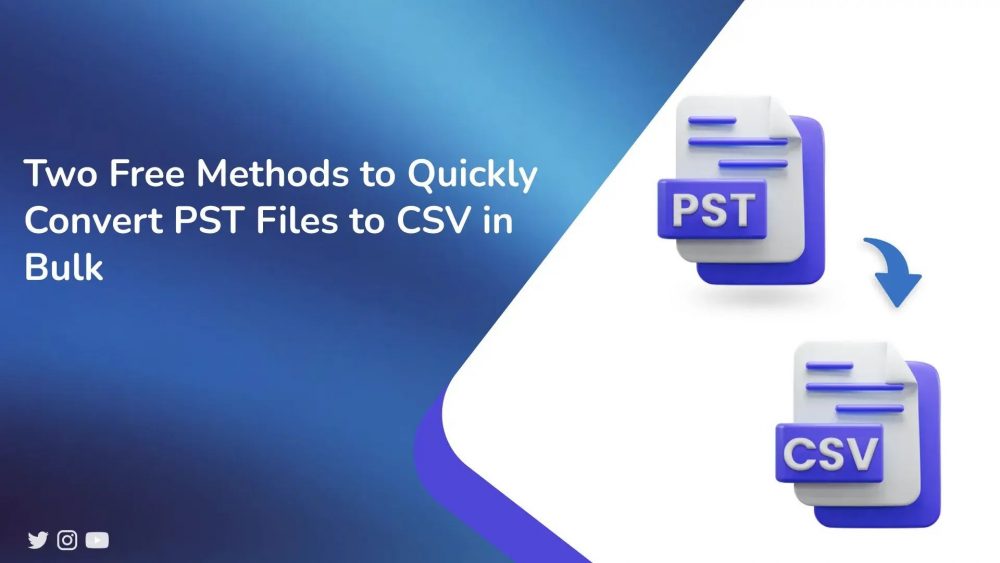
Outlook PST stores huge amounts of data for users regularly. However, there are times when PST contacts are messed up and difficult to understand. Therefore, a need arises to store them in an easily understandable and widely compatible format. Thus, users convert PST files to CSV, i.e., an Excel format, and best to storing data like contacts. Furthermore, to streamline this conversion, read the blog and learn about the PST Converter Tool and other effective solutions.
Difference Between PST and CSV
To convert PST to CSV, one must know how these two file formats differ.
PST (Personal Storage Table) is an Outlook-compatible format and thus can only be accessed within Outlook. The PST file is a storage file that holds an entire Outlook profile (containing data such as emails, contacts, calendars, notes, tasks, journals, etc.) with attachments. PST files can be opened with Microsoft Exchange, but require a good internet connection.
On the other hand, a CSV (Comma-Separated Value) is a file format supported by MS Excel to store data separated by commas. It is plain text in a spreadsheet, divided into rows and columns, and can be accessed with different applications. In addition, there are many other benefits of PST to CSV conversion.
Reasons to Convert PST Files to CSV
Here are some of the important reasons for PST to CSV conversion:
- Changing data from mail to a document format for better management.
- View CSV files with Excel, Google Sheets, Outlook, and other applications.
- CSV files are easily organized, edited, and shared, that too in bulk.
- Used for legal compliance and regulatory purposes as vital evidence.
- CSV files are small and protect data from quick corruption or leaks.
Best Methods to Export PST to CSV in Bulk
There are numerous ways available for PST conversion. But the two top-most ways to convert PST to CSV are with or without Outlook. This includes a manual way as well as a professional tool. You will get to know how in the upcoming section. Explore the detailed procedure of the methods below.
Manually Convert PST Files to CSV With Microsoft Outlook
Follow the given steps for a successful conversion:
- In Outlook, from the top bar, click the File tab.
- Tap Open & Export in the left pane and select the feature: Import/Export.
- Then, pick an option named Export to a File and press Next.
- In the next dialog window, choose Comma Separated Value (CSV). Hit Next.
- Select the folder containing PST files to export and click Next.
- Further, tap Browse to provide the path for saving the output CSV. Hit Next.
- Select Map Custom Fields, choose other options if you wish, then select Finish.
With this, the process of converting PST files to CSV is complete. Though this method is free, it has some limits.
Drawbacks of the Manual Method
- The method is risky, and technical knowledge is required.
- It takes a lot of time if the file is large and contains attachments.
- The original files get corrupted and/or lost.
So, to ease the burden of these issues, check out the following educated tool to transfer PST to CSV.
Convert PST to CSV without Outlook with the Best Tool
To do so, no manual method prevails. But we have the best MacSonik PST Converter Tool for the conversion in no time. This tool is an excellent solution to convert PST files to CSV in bulk without any size limits. Along with that, convert PST to MBOX, and into EML, PDF, HTML, and other file extensions. Moreover, the tool enables all tech and non-tech users to operate it smoothly on any Windows OS. Some additional exclusive features that this reliable tool provides are:
- Keep the integrity of information and folder structure before and after conversions.
- Import PST to Yahoo Mail, Gmail, Thunderbird, Office 365, and other clients.
- Provides various filters that make the resultant file more enhanced.
Steps for PST to CSV Conversion
- Start the MacSonik PST Converter tool as an admin. Select an option for files/folders and hit Next.
- Locate and add PST files for conversion to CSV. Click Open and then Next.
- Choose PST folder(s) from the tree hierarchy within the preview window. Tap Next.
- Then also, under File Formats, choose to save them as CSV in the drop-down.
- Afterwards, select filters and press Path to Save to provide a location.
- At last, click Convert to convert PST to CSV.
Conclusion
To sum up, this blog described all about PST and CSV file formats and their conversion needs. We mentioned a manual method and an informed method to convert PST files to CSV. However, the freeway, i.e., using Outlook for PST conversion, isn’t an accurate solution and may pose complexities. Therefore, for a flawless conversion without using Outlook, users must opt for the recommended professional tool.







