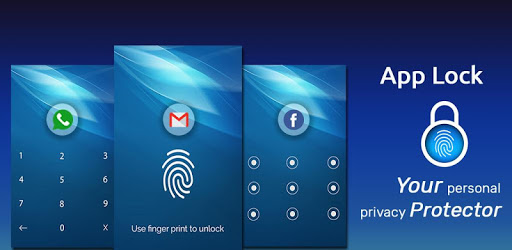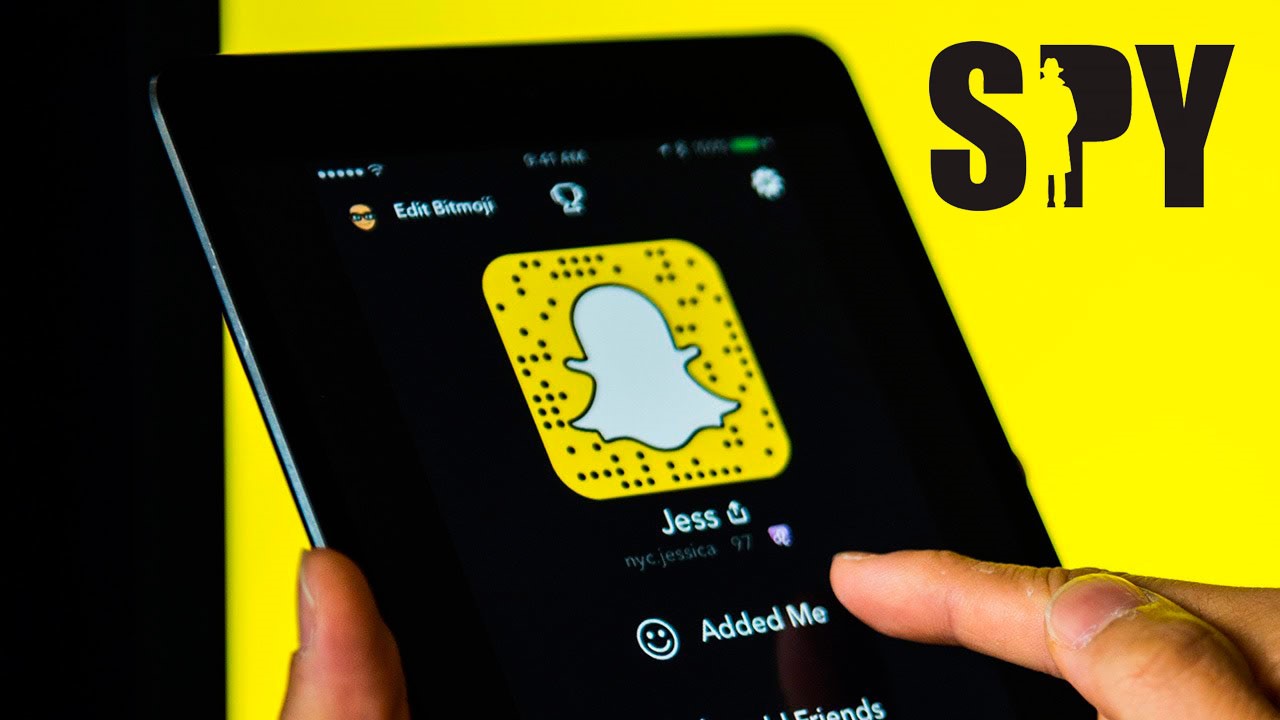A phone, or a tablet – in our time, this is almost everything: it stores all important contacts, personal photos and other data that I would not want to show to others. But what if you have to share the device from time to time? In order to protect content from unauthorized access, a wonderful application was developed – Smart App Protector (aka Smart AppLock), advanced in functionality and easy to use. It can be installed completely free through Google Play.
Smart AppLock Overview
Smart AppLock is a security or blocking wizard that protects applications installed on your device with a password or pattern key!
There is indian localization, so there will be no difficulties in navigation. There are four tabs in the main window:
- Settings – they adjust security for themselves;
- Applications – managing a list of applications that are protected by a password or a fake error message;
- Screen – a list of applications in which the screen does not go blank;
- Rotation – a list of applications for which auto-rotation is disabled.
Pressing from the system tray opens a quick access menu: turning application protection on and off, entering the main menu, enabling connection protection and managing applications (deletion, backup, etc.). All items are protected by a set password.
Smart AppLock Settings
Everything is here to make the lock convenient for a particular user. You should start with the most important thing – creating a password and choosing the main parameters.
Security Settings There are several options to choose from:
- Digital password;
- Drawing (connection of points among themselves);
- Password of letters, symbols and numbers;
- Gesture (freehand drawing).
The most convenient input speeds are numbers and a gesture that, with frequent use, will reach instant automatism. By the way, it is provided here that the observer can remember the position of the fingers, therefore the “Keyboard” option is present so that each time the keys are located in different places. And “Click Visibility” disables the visual response. Thus, the ability to spy on the password is minimized.
basic settings
1. Enabling the application (service) and activating the protection. If the second flag is unchecked, the password will not be requested. The following is the selection of the icon in the system tray, if necessary. Currently available 12 options.
2. Selecting the number of attempts, timer for deferring protection (so as not to enter a password each time you access a protected application), restart the lock after it is turned off.
3. Smart App Protector can protect itself from deletion by asking to register it with device administrators, but this will not help from a general reset via the recovery menu, which is called when the device is turned on. As a safety feature, there is a function to reset protection using a security question or confirmation by e-mail.
4. The main settings tab also contains other items:
- Activation of protection after turning off the screen;
- Lock window option (landscape or full screen);
- Service loading at reboot, even if it was turned off;
- Shutdown at a battery consumption of 50%;
- Collection of statistics on the use of RAM (RAM);
- Language selection;
- Various information – instructions, feedback, translation support, an offer to share the program.
Additional settings
1. Screen lock. In this paragraph, you configure how the lock screen will look: theme, screensaver (background image), scale, tooltip, and more.
2. Observation. Tracking tool in case someone enters the password incorrectly. In this case, video recording is enabled with the possibility of its subsequent sending to e-mail. You can turn on an audible warning, which will reduce the desire to select a password.
3. Multi-password mode. The solution to the problem of access control, with which you can set a separate password for each application. This may be needed, for example, when many people with different levels of trust use one tablet.
4. Protection management. An SMS monitoring tool that can turn protection on and off using specified text commands.
5. Profiles. An even more convenient access delimiter that combines applications into groups to make protection easier to manage.
6. Connection protection:
- Incoming and outgoing calls;
- Mobile Internet;
- Wi-Fi
- Bluetooth
- USB connection
- And some more not quite clear points.
7. Full lock. Protection of the entire device as a whole, if the standard features of the Android system for some reason are not satisfied.
8. Comfort lock:
- Time protection (example: working hours when the device may be left unattended);
- Wi-Fi unlock to turn off protection within range of your home wireless network;
- Bluetooth unlock.
9. Protection of the gallery. This item leads to another application on Google Play, no less advanced than the Smart App Protector, but designed to protect photos and video materials.
10. Applications. This is where the list of protected applications is managed. They are added using the large “+” button, and deleted by clicking on the desired item. Each item on the right has an “FAKE” icon, which activates a fake error message instead of asking for a password. But if you wait a long time for confirmation, then the usual password request will open – in case the owner needs to start something.
11. Screen. List editing works on the same principle as in the previous tab. When working in applications from the list, the screen will not go blank, and the light bulb icon will appear in the system tray of the Smart App Protector.
12. The turn. Blocks automatic screen rotation for list applications. But this will not help if the screen rotates programmatically, which many short-sighted developers sin, forgetting that such an application will cause great inconvenience on the application. In the settings, you can select the launch only in vertical position.
Usage Tips
To prevent a third-party user from causing harm, it is imperative to add settings, a package installation program, and all other applications that can affect the system to the list of protected applications, for example, application managers.
It is also advisable to add all file managers, players, contacts and a gallery if it is assumed that access to them is not needed. Some browsers can delete, move and rename files in the download location selection dialog box, this should also be kept in mind when making a list.
In conclusion, it remains to download that Smart App Protector is a powerful tool for protecting applications from unauthorized persons, which is simply an indispensable tool when someone asks your phone or tablet to “play”. Its functionality has many settings that make protection convenient for the owner. You can see this app in the Redmi R1 5G Smartphones.