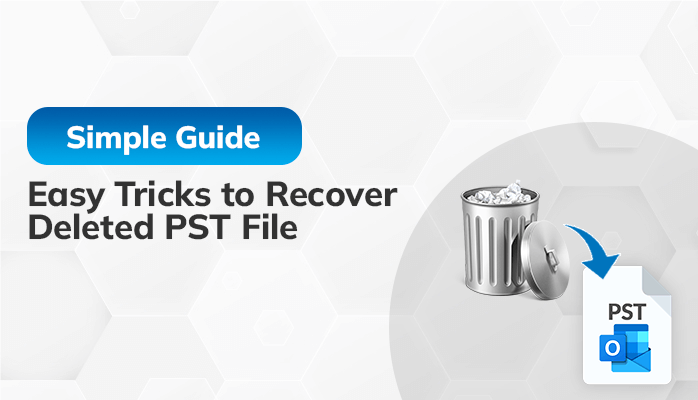Microsoft Outlook is the most widely used email client. It supports PST file formats. They store mailbox items in Outlook, such as emails, calendars, journals, contacts, tasks, and many more. Sometimes, users have accidentally deleted Outlook data file and want to recover deleted PST file. Various applications provide in-built features to restore deleted PST file. But there is some limitation in that users can only recover their deleted PST emails before the retention period.
In this blog, we will provide several ways to restore deleted Outlook data file. If you want to recover your deleted email messages instantly, you can opt for the PST Recovery Tool. It will help you to restore your deleted Outlook PST file by mistake. But before jumping towards the solutions, you should know some reasons for deleting emails accidentally.
- You have deleted all emails in a folder mistakenly.
- You have enabled the Empty Deleted Items folder Option in your MS Outlook application.
- 14 days as a retention period for deleting Outlook emails has been completed.
- Accidental or intentional deletion with the help of Shift + Del keys.
Now, we will learn the methods to restore your deleted Outlook emails.
How to Recover Deleted PST File?
We have several ways to recover deleted emails from PST file. Read the entire blog to restore your deleted PST file.
- Restore Emails from Deleted Items folder.
- Opt for the Backup and Restore option to recover the accidentally deleted Outlook data file.
- Efficient Solution to Restore Deleted PST File
The first two methods will perform manually, and the remaining will accomplish through third-party utility. Now, we will discuss each procedure in detail. It will create a better understanding in your mind.
Method 1: Restore Emails From Deleted Items Folder
- First, open the Microsoft Outlook application on your local system and move to the Deleted Items folder.
- Then, choose the emails you want to recover.
- After that, select the folder where you will restore the deleted items.
- If you can not search for your deleted emails in that desired folder, click the Recover Items recently removed from this link.
- Choose the specific emails you want to restore in the Recover Deleted Items window and click the Ok button.
- Lastly, open that folder you choose for the recovery procedure. All email messages will transfer in a few minutes.
Method 2: Opt For The Backup and Restore Option to Recover The Accidentally Deleted Outlook Data File
- First, find the Control panel in the search bar.
- Then, open the Backup and Restore option > Restore my files.
- After that, select any of the options: Browse for Files or a folder to select a previously created backup.
- Moving ahead, choose a defined path to save your resultant files.
- In the end, it will recover deleted PST file.
Method 3: Efficient Solution to Restore Deleted PST File
PST Recovery tool is a reliable and comprehensive software. It will help users to restore deleted mailboxes like calendars, contacts, emails, tasks, and journals from Outlook PST files. It will also restore data from damaged or deleted Outlook data files. With this utility you can fix the Outlook stuck on loading profile issue. In addition, users can preview their recovered files in a preview panel. Moreover, this wizard has an interactive and user-friendly Graphical User Interface. In other words, non-technical users do not need technical knowledge to run this utility.
Final Takeaway
Now, the time has come to conclude the entire blog. We have mentioned various topics in this guide. First, we have gone through the brief introduction of PST files. After that, we have discussed three methods to recover deleted PST file. You just need to put complete focus on understanding each solution. After understanding each procedure, you can follow any of the methods where you feel comfortable accomplishing it.