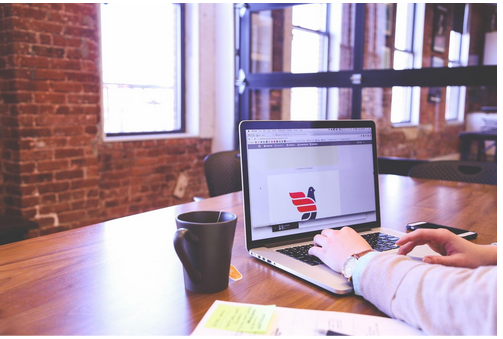We’ve all had to give PowerPoint presentations. So, we know that making them pop can sometimes be a challenge.
If you are struggling with how to capture and keep your audience’s attention then you are in luck. We’ve compiled some simple PowerPoint tips to give your presentation the boost it needs. You don’t need to waste money on fancy templates or spend hours learning new software. Just read on for our 7 easy tips to boost your presentation in no time at all!
Boost Your PowerPoint Presentation With These Simple Tips
Giving a presentation can often be stressful or overwhelming. Hopefully, with these tips, you’ll be stressing less and crushing your PowerPoint Presentation. Ready to get started?
1. Keep It Simple
We love PowerPoint because it was designed to act as a fast and effective presentation aid. In PowerPoint, you have so many great features which let you add text, photos, videos, graphics, transitions, and more. However, when it comes down to adding these features, less is often more.
By keeping your PowerPoint presentation simple, you don’t risk letting your message get overpowered by unnecessarily or complicated slides. You already have people who are ready to hear what you have to say so we want you to make the most of the time you have with them.
We suggest ensuring that your slides have plenty of white space. If you don’t need a graphic or image, don’t add one! If the visual elements don’t directly contribute to your message or information, leave them out. The less clutter on each slide, the easier it is for your message to shine through.
2. Use Legible Fonts
Speaking of fonts, it is so important to consider how your slide will look blown up on a projector or in handouts. Will your fonts be readable? Is it distracting? Does your headline font and your body text font complement each other?
We suggest using no more than three fonts overall. They should be complementary and not overlap. For instance, Font Style #1 should be used for headings throughout your presentation and not be used for paragraph text mid-way through the presentation.
Research has shown that Sans-serif fonts are the easiest to read. Especially when blown up to a larger size. Therefore they are your safest presentation bet. To see a list of the safest fonts in PowerPoint that will work in all versions of PowerPoint, see the short video below.
3. Break Up The Text
Remember that the entire point of your PowerPoint presentation is to engage your audience and complement your message. You don’t want to bore your audience with too many bullet points or walls of text. Sometimes it’s necessary to break up the text with visual aids and white space.
You should not be reading your narrative off of each slide. If you are concerned that you might not be able to remember what you want to say, then consider cue cards or the speaker notes feature in PowerPoint when presenting in Presenter View.
In fact, you could even supplement your presentation with a detailed handout of what was covered in your presentation. That way you can use fewer words on your slides as you walk through your presentation, and your audience can review the specific details in your handouts after your presentation.
4. Don’t Use Too Many Transitions
It can be so easy to get caught up in all of the features that come with PowerPoint. However, we caution you to use slide transitions judiciously. Animations shouldn’t be on every single slide.
Though sometimes it can be really powerful to add subtle and professional animations or transitions it can often pull focus away from you, the speaker. If it takes too long for your bullets to drop in, your audience can get bored. If there’s too much action, they can get overwhelmed and lose attention. We repeat – less is more!
5. Use High-Quality Graphics
A common mistake is using low-quality images and outdated graphics in your presentations. There are a plethora of free high-quality images available online that you can access to help make your slides stand out as professional and well-designed. So there really is no excuse!
Sites like Unsplash.com and Pexels.com offer free stock photos. This means they can be used in your presentation material without accreditation.
We caution you to never simply stretch out your low-resolution photo to make them fit into your layout. We also don’t recommend using clip art or outdated cartoons if you have the option to use photographs to illustrate your point.
6. Use a professional PowerPoint template and Theme
Use a visually appealing PowerPoint template and theme to streamline the colors, fonts, and effects within your PowerPoint presentation. This is a fast and easy way to ensure your slides are consistent, on-brand and professional.
To save time, you can choose from one of the pre-made themes or templates that PowerPoint offers. Or you can tailor-make your own custom theme or template for your specific presentation or company. This comes in handy especially when you are building a series of talks and presentations.
7. Pick The Best Presentation Format
After you’ve made your presentation, you can either share it with your clients as a native PowerPoint file or convert your PowerPoint to Google Slides. Both file formats are fairly interchangeable, making it easy for you to work with your clients based on the platform they are most comfortable using. Although we love PowerPoint we can’t assume everyone has a version of the software on their computer.
Hopefully, we’ve given you some takeaways on how to make sure that your next speech or talk is your best one yet. It’s possible to make powerful and effective presentations without taking too much time or spending any money. Have questions? Reach out to us today!