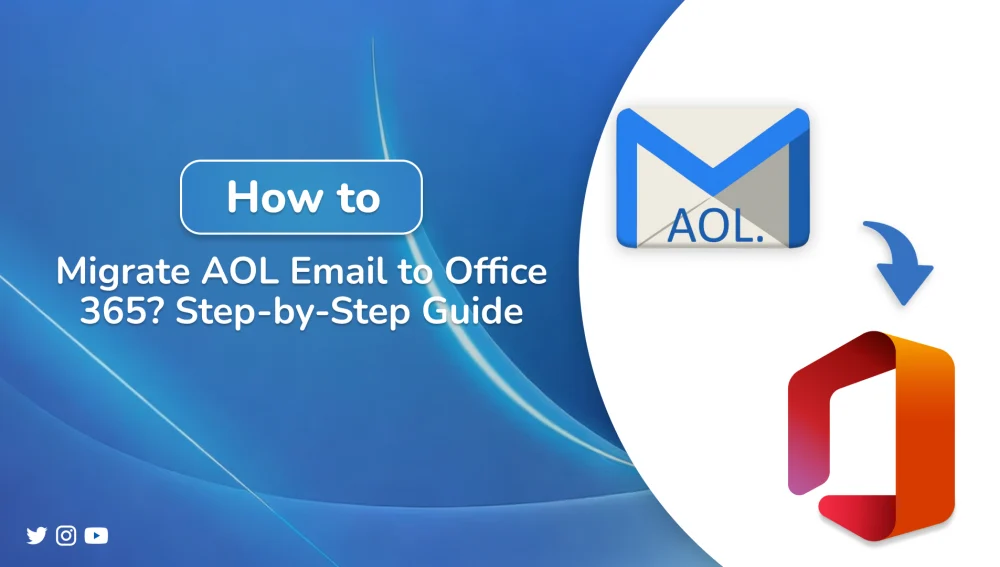
Users are confronting various problems while connecting to their AOL email. AOL Mail is a popular web-based email service, started by America Online and Delphi. But it lacks security features such as cloud integration and scalability, making it less useful for long-term purposes.
The users are willing to migrate AOL to Office 365 because it offers a comprehensive suite of tools. It offers a complete package of productivity, collaboration, and security tools. To perform this migration, we will discuss two approaches: manual methods and using the DRS Softech AOL Backup Tool.
Why User Transfer Emails from AOL Mail to Office 365?
- Office 365 offers more beneficial professional features as compared to AOL Mail.
- Office 365 offers suites of productivity tools and updated email services.
- As we know, the GUI of Office 365 is straightforward and user-friendly.
- The Office 365 fetches data so quickly because it provides cloud-based storage.
- It provides strong security features like threat protection and spam filters, and advanced utility features.
Best Ways to Switch from AOL to Office 365
As we discussed earlier that Office 365 offers a package of various types of tools. Like Word, Excel, PowerPoint, Outlook, cloud storage, and more. This feature is lacking in AOL Mail, which is why users intend to transfer AOL Files into Office 365. Hence, we have two best ways for that, one is manual and the second is a specialized tool for migration.
Manual Methods to Migrate AOL to Office 365
In this particular section, we will discuss the native approaches, where we will analyze two DIY approaches. These methods are effective only if you have few number of files. For a huge number of files, it takes a lot of time. Before continuing with the given approaches, consider the following pre-requirements below.
Pre-requirements to Migrate from AOL to Office 365
- Ensures admin access on both the source and target servers.
- Assign Office 365 licenses to users.
- Create a public folder in Office 365 and migrate AOL mailboxes to that folder.
- Enable In-place archive in the Office 365 admin center to migrate AOL mailboxes to Office 365 archive mailboxes.
- If you want to receive emails on a custom email domain from sources, then add & verify the custom email domain on Office 365.
Method 1: Migrate AOL to Office 365 Using Outlook
- Launch Microsoft Outlook (2016/2019).
- Go to File > Add Account.
- Enter your AOL email address for configuration.
- Select the Advanced Option and check “Let me set up my account manually”.
- Click Connect and choose IMAP as the account type.
- Provide the required IMAP settings for AOL (Incoming & Outgoing server details) and complete the setup.
- Once AOL is successfully added, export the mailbox data in a PST file using the Outlook export option.
- Finally, import this PST file into Office 365 using one of them:
- Network Upload Method ( upload PST to Azure Storage and Import).
- Drive Shipping Method ( send encrypted hard drive to Microsoft).
Professional Method to Migrate AOL to Office 365
Using the manual method for the migration is only acceptable for a few files. But when it comes to a large number of data files, the native approach is not efficient. Because, through the manual method, we may lose precious data. So that we use the professional AOL Backup Tool. Consider the following steps to migrate AOL Email to Microsoft 365.
Proceed with the Migration by Following These Steps
- Download and start the DRS Softech AOL Backup Tool. Choose between Single Mode or Batch Mode.
- Now, select the AOL source email provider. Then, enter the credentials of the desired AOL account >> Log in.
- Now, tick items of the AOL account form the tree structure >> press Next.
- Thereafter, choose the email client as Office 365 from the dropdown >> Sign In.
- In the next wizard, apply the required filters & features according to you.
- Finally, click Convert to end the migration process.
Conclusion
This blog is to guide users to migrate AOL to Office 365 through two methods of handling. The manual method requires pre-requirements and a technical process, that process can result in lots of errors. Hence, we discussed an automated method to resolve this issue with efficiency. Also, try the free version of DRS Softech AOL Backup Tool to check its efficiency and accuracy.
Frequently Asked Questions
Q1. Can I forward all my AOL emails at once to Office 365?
Ans – You can forward one email at a time from the web interface because AOL does not support automatic forwarding.
Q2. Can we migrate from multiple email accounts using an automated tool?
Ans – Yes, the DRS Softech AOL Backup Tool allows you to migrate from multiple email accounts at once. You have to choose the Batch Mode option instead of Single Mode.







