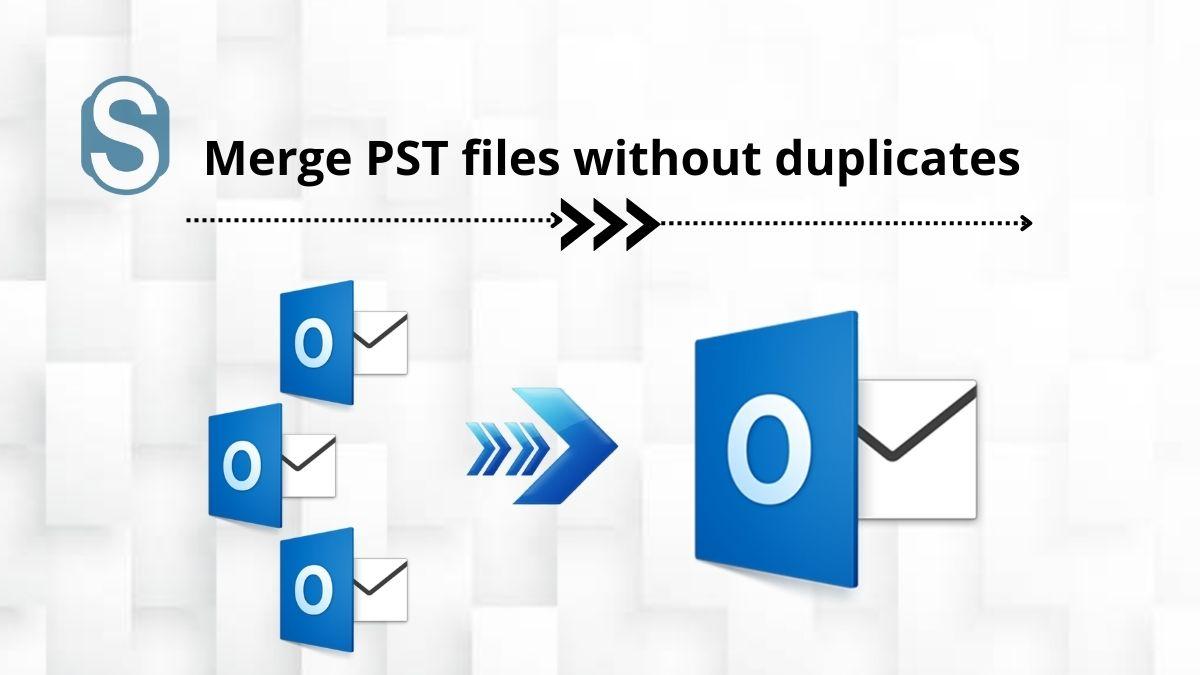If users have multiple PST files, it is difficult for them to have a record of their data. As it is also a task for users to manage their files. Outlook users very well know that it stores all the data of an individual or organization in PST file format. As it stores lots of data, sometimes, users face duplicity of data while managing their numerous PST files. So, it’s better to merge PST files without duplicates instead of managing multiple small PST files. In this article, we will learn how to merge Outlook PST files. So, keep reading this article until the end to get a better understanding of the solutions for it.
Ways to Merge PST files without duplicates
Many users are willing to merge their PST files and are looking for a better way to proceed with the entire process. Many users might be searching for the best way to merge PST files without duplicates. If users want to merge their files, they can do it in two ways: one is manually, and the other is through a professional third-party tool. The manual method is tricky and needs technical hands to perform it. To keep the procedure short and less time-consuming, we offer users to search for the best PST merge tool for the entire process. Several tools are available for the process. However, selecting the correct tool is difficult for users. We urge users to try the Shoviv PST Merge Software for better results. The tool have various unique features that will make the process very easygoing.
Manual Method to Merge PST Files without Duplicates
All the users who want to go with the manual method can check out the below-mentioned steps to proceed with it.
- Firstly, open Outlook and tap on the home option available on the left side of the page.
- After that, tap on new items and from the dropdown list, select more items option and select the Outlook data file.
- Now create the new Outlook file and save it in the desired location, then tap the Ok option.
- Once the new PST file is created, then export all the mailbox items to the new PST file.
- Tap on the file tab and the new page, there will be an Open and Export option tap on that, and then there will be an import/ export option; click on that option.
- Now the dialogue box will appear on your screen; from the box, you are supposed to choose an action to perform and then tap on the OK option.
- After that, select the file type from the new box to import, and click on the Next option once selected.
- Now browse the file location and opt for the file you want to import, and once you select the file, it will not import any duplicate files.
- Users should select the PST files, check/ uncheck the subfolders, and then select the items they want to import into the same folder.
- Lastly, after completing the process, tap on the Finish option, and the process to merge PST files without duplicates will complete.
Reason to avoid manual method
Although many users prefer going with the manual method, there are a few reasons that users must stop using the manual method. Here we are discussing a few reasons with all the users.
- In the manual method, users cannot merge multiple files. If there are more than two files, they have to repeat the same process repeatedly, and it will take a lot of time.
- While merging PST files, there is no guarantee in the manual method whether the file will successfully get merged or not.
- While performing the process, if users make a single mistake, it can ruin the whole process, and the file will become corrupted and inaccessible. The users will have to perform the same task again.
- The manual method will not maintain the folder hierarchy and data integrity.
This is why we suggest users go with the professional third-party tool, as it runs as per users’ needs, and there is no hard working while processing it. In the following paragraph, we have also discussed everything about the professional method.
Professional way of Merging PST files
The professional third-party tool is more comfortable and easy for users to proceed with as it is less time-consuming. All the technical and non-technical users will be able to run the task. If users face any issues while running the process, then they do not have to start it from the first step.
Users always look for a trustworthy tool to start the entire process without harming any data. Various software is available for users, but users must try the most reliable tool. Whereas Shoviv software is one of the trusted PST merge tool, anyone can rely on it.
If you are here to go on with the automated method, follow the steps.
- First download the Shoviv PST Merge Software and open it in your system.
- After that, tap on the Add option or Search option to get the required PST files. After tapping on the mentioned option click on the Next option.
- Now provide the path in the target folder where you want to save the Outlook file.
- Choose the Merge PST files option, and then hit the Next option.
- Click on the Ok button after it displays a pop-up of process completion.
- Lastly, you are supposed to tap on the Finish option, and the procedure will be completed successfully.
- Following the process mentioned earlier, users can merge PST files without duplicates. However it is better for the users to try the cited tool.
Why use Shoviv PST Merge Software
- The software allows users to add multiple PST files at a time.
- There are three options to merge more than two files- merge the contact folder, merge and join PST files.
- The tool effortlessly merges the file without taking much time.
- It merges the folder of PST files as well.
- Users can add files of any size, as there is no size limitation.
- The tool will save the merged PST files into a new PST file or the existing one.
- The software can merge both ANSI and Unicode PST file types.
- The email’s Metadata remains maintained if two or more PST files are combined.
- After the process is completed, the PST merge tool will create a progress report. Which the users can access at the end of the process.
- The tool accepts all versions of the Windows operating system.
- There is also a free trial version of the software. Therefore, those users can explore all the features of the software in detail by downloading it.
Final Words
In the above article, we have discussed how users could merge PST files without duplicates. All those here on this page to get detailed information about it will know everything about the procedure. Apart from this, we have also mentioned the two methods to proceed with the process. We have even shared the PST merge tool for the users. As it is the most reliable tool that will not only complete the entire process but also keep all your data secure while combining the PST files. You can check out the features of the software as mentioned in the content, as we have also shared its features.