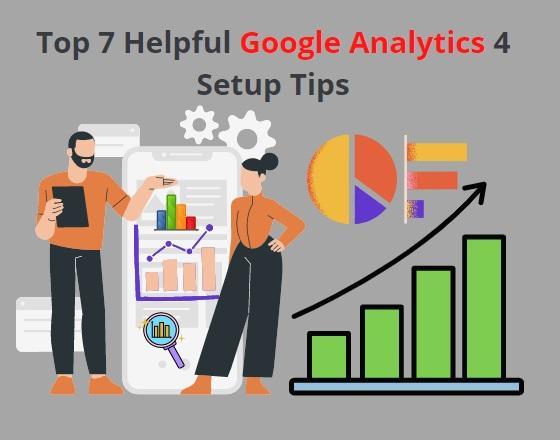Do you want to know how many visitors come to your website? Or what percentage of visitors remain on your website for more than 1 minute? Or how many visitors subscribe to your newsletter?
If yes, then Google Analytics is the best and most powerful tool that can give you clarity on what is going on your website. Even you can track audience behavior on your website.
And do you know what the best part is? Google Analytics is absolutely free. Google Analytics is the best free tool for business websites to optimize site’s performance. With it, you can easily monitor your visitors, understand which content has become viral, can fix conversion goals, and many more specifications.
Google Analytics has a significant contribution to business websites. In fact, website owners will be clueless if they do not use Google Analytics. Now Google Analytics has become more powerful with its latest generation, known as Google Analytics 4.
In this article, we will pen down seven tips that help you leverage the full potential of Google Analytics 4, the updated version of Google Analytics.
Before that, let’s define Google Analytics 4
Google Analytics 4 is the upgraded version of Google Analytics. It is a new generation of Google analytics that allows digital marketers to consistently monitor and analyze user metrics and their behavior on a particular website. Google Analytics has the power to track the whole user journey across multiple platforms and encourage artificial intelligence to offer more detailed insights on how users interact with your web pages and application.
GA4 not only provide you with the idea of traffic and their behavior but also focuses on customer privacy. It rigorously follows the GDPR and CCPA laws.
GA4 is more powerful than Universal analytics and able to offer unparalleled insights because it is equipped with the following:
- Privacy-first tracking
- Cross-channel data measurement
- AI-driven predictive analytics
Read More
What Are The Benefits Of Google Adwords?
Seven tips you need to follow after setting-up Google Analytics 4 with your website.
1. Check the New Search Bar
The search bar in Google Analytics 4 allows you to perform an advanced search that includes instant answers for specific search queries. It can be how many users come to the website this month vs. the previous month. It also shows specific reports, data insights, and property configuration. You can check this by putting few queries to see what you can do with recent Google Analytics 4’s advanced features. You will have more clarity in your search experience when you learn the new dashboard.
2. Let’s yourself introduce the brand-new dashboard
As Google analytics 4 comes with an advanced dashboard, we suggest you learn the different metrics of the dashboard. It is pretty similar to the universe analytics, but you’ll come across more new metrics for detailed website reports. It means you’ll get an annotated version of the dashboard. You can even personalize your dashboard as per requirement.
3. Next, check out the report dashboard
From your new dashboard, click on the second ion of the left navigation bar. It just looks like a graph. This sign will take you to the dashboard, which provides snapshots of different reports. Most of the reports you receive are present in this graph icon tab, and this feature is not present on Universal analytics.
If you want to see how many people have viewed a specific page, this dashboard will help you impressively. Go to the dashboard, click “Engagement, ” and check the “Views by page title and screen class” chart. Then you can check the acquisition report, monetization, and user demographics from the chart.
You can also check different metrics by following the process “Select the + icon at the top (Next to engagement view).
4. Personalize your report snapshot
One of the exclusive features of Google Analytics 4 is it allows users to customize the report snapshot. Therefore, one can see and recognize the set of reports that really matters to him. This to-the-point feature makes GA4 reporting very unique and easy to use.
How to create a new report; A step-by-step method
- Click the library at the bottom of the left navigation bar. You don’t have admin access if you do not see the button.
- Next, scroll down the report table and click “ Create a new report,” then select ” Create an overview report .”Then you’ll be asked to put the data source
- Next, Google Analytics will help you to create a new report
- If you want to alter the overview layout, click on the six dots drag indicator. It will let you drag and drop the cards.
- If you want to eliminate cards, click on the “X” icon. If you want to include new cards, select “+Add Cards.”
5. Create a new brand-new event
Events are very important for new Google analytics 4. It guides you to manage and track all necessary business reports. Here you also need an editor in GA to proceed with all necessary changes. If you don’t see the necessary option, follow these steps.
- To generate a new event, click through configuring> Events
- Then click on “Create Event.”
- Choose the required data stream.
- Tap creates
- Give a relevant report name like “ Audience location” or ” Acquisition Channel” so that you can identify the report easily. Using a standard naming convention will help you to stay organized throughout the process.
- In the “Matching condition,” enter the existing event name,
- If you use the same parameters as the original event, then select “Copy parameters from source event.”
- Don’t forget to mention changes you want to pursue to the new event
6. Don’t forget to check the suggested audiences
Google Analytics 4 suggests a new audience. If you want to strengthen the user base, then you must use this suggestion. When you integrate GA4 with your website, you have to convey your business to Google, including your industry. Google will use this information to create a new user base that may fit your business best.
7. Migration from Universal Analytics to Google Analytics 4 is important for your website’s health
As we said earlier, Google Analytics is one of the vital elements of constantly performing business websites. Google has now improved its functionality by moving to GA4, which is committed to delivering better business insight. Google Analytics 4 ( GA4) is the upgraded version of Google Analytics which can retrieve data from websites and applications. From 1st July 2023. Universal Analytics will be replaced by Google Analytics 4. Therefore, ga3 to ga4 migration is essential for your website’s health to avoid any data loss.