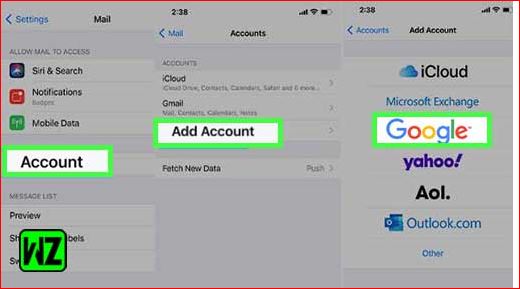Gmail imap has been one of the most popular email services all over the globe. The email service has tons of great filters and features which make it stand out among all the other email services available on the internet. It is common knowledge that email protocols are generally used to set up a mail account on any device.
The Gmail IMAP settings, Gmail POP settings, and Gmail SMTP settings can be used to set up your mail account on iPhone and Android devices with relative ease. If you are new to all this, read this blog till the end to know how you can make good use of these protocols for the setting up of your Gmail account on iPhone.
But before we move to the steps, let us take a look at what these protocols are before we proceed any further.
In general terms, email protocols allow the users to send and receive emails to and for remote servers along with the local device with relative ease. Given below is a detailed description of the major email protocols that include POP, IMAP, and SMTP.
What is a POP3?
- Generally known as Post Office Protocol 3, it is a standard email protocol, to begin with.
- It allows the users to receive emails from a remote server to a local device.
- One can even get the option of downloading emails to your computer so one can access them offline as well.
- The emails downloaded can be removed from the server and then transferred to a new local device. This further helps to reduce the space occupied by your account on the server.
- This protocol works on port 110 and port 995.
- Port 110: This is a non-encrypted port that is set by default
- Port 995: This one is an encrypted port and should be used for a secure connection
POP3 Settings
- Server Address: pop.gmail.com
- Username: type your email address here
- Password: enter your mail password correctly
- Port Number: type 995 with SSL
What is an IMAP?
- A retrieval protocol that goes by the name of Internet Message Access Protocol.
- This protocol allows the users to access email on the web server from a local device.
- It is generally useful if you have a business account. This way emails can be accessed by multiple clients. Mails can be accessed from various locations by different users.
- IMAP simply works on port 143 and port 993.
- Port 143: A non-encrypted port and it usually works on this port by default.
- Port 993: It is considered more suitable since it is encrypted. Users get the option of connecting securely with the use of IMAP.
IMAP Settings
- Server Address: imap.gmail.com
- Username: type your email address here
- Password: enter your mail password correctly
- Port Number: type 993 with SSL
What is a SMTP?
- This is a standard mail transfer protocol that commonly goes by the name of Simple Mail Transfer Protocol.
- It is usually used to send emails between the servers.
- It works on a total of four different ports;
- Port 25: This port is set by default and is a non-encrypted port. Users can use this to send unencrypted messages.
- Port 2525: If for some reason, port 25 is filtered, non-encrypted messages can be sent with the use of this port.
- Port 465: Users can make good use of this port to connect to SMTP in a safe and secure manner. Although it is not recognized as a valid port by the Internet Assigned Authority, often known as (IANA).
- Port 587: Recognized by IANA, you can use this port in case you want to do routing with the use of a proper mail server.
SMTP Settings
- Server Address: smtp.gmail.com
- Username: type your email address here
- Password: enter your mail password correctly
- Port Number: type 587 with TLS
- Alternative Port Number: type 465 with SSL
Steps to enable IMAP and POP3 in Gmail
- First off, access your Gmail account.
- Once you have logged in to your account, click on the gear-like symbol from the top right corner of your screen. From the options that are available, click on the Settings option.
- In the settings tab, a couple of options will appear on the toolbar. Select the “forwarding and POP/IMAP.
- Next, just under the POP/IMAP settings, a few different options will also appear. Locate the option of IMAP and enable it.
- For the last step, you can simply enable third-party mail clients to receive emails.
These simple steps can help you to Access your Gmail account on iPhone in a proper manner.
Let us now take a look at the settings of IMAP, POP, and SMTP protocols for third-party mail clients.
Setting up an email account isn’t as difficult as it seems, but many users still find it difficult to do so, majorly due to the complexity of the protocols.
For any further info or queries, simply visit the help and support center of Google to get answers.
Recommended: Setup Yahoo on MS Outlook