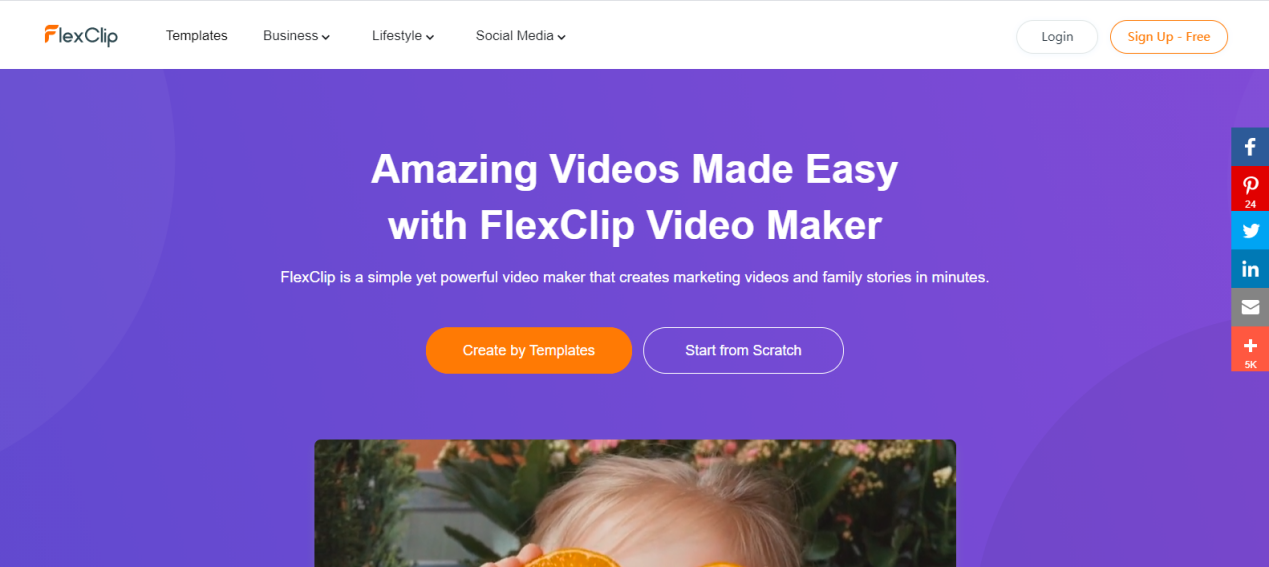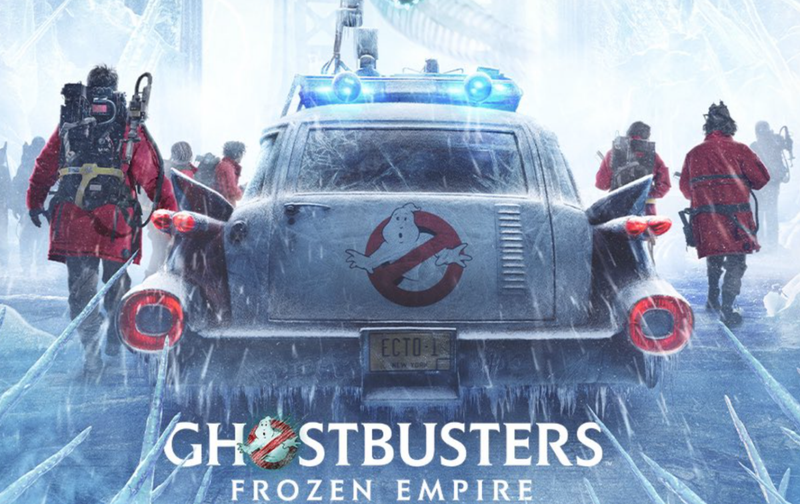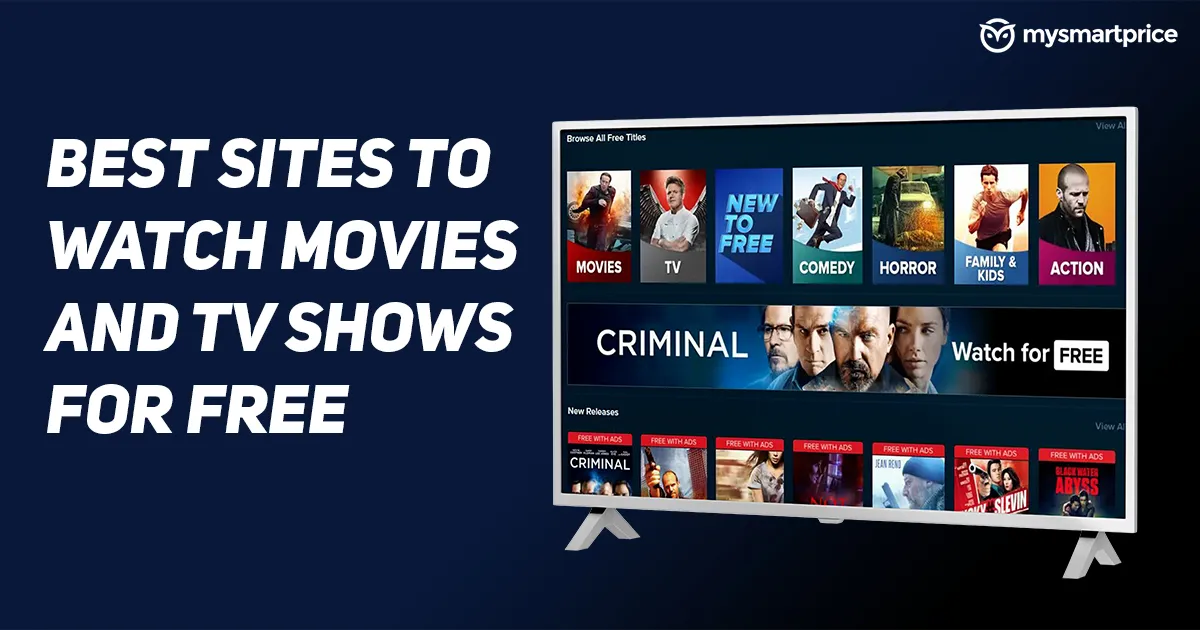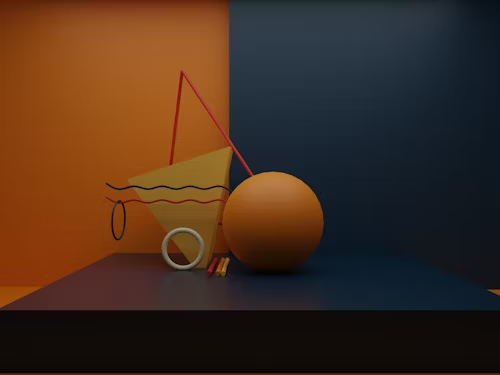If you are searching for a free online video editor to publish on Instagram or other social networks, this site will help you!
Never before have so many videos been consumed. And you’ve probably wanted or needed to make a quick video to post on social media.
But not everyone has the necessary skills to create a good video, and neither do the necessary programs. But this site helps you with everything!
FlexClip is a free and easy-to-use online video editor that allows you to create videos in minutes.
The drag and drop interface is simple: even without experience with video editing, just a little creativity and everything happens.
The editor also offers an extensive library of videos, photos, and music to make a successful video.
The site is free, but there are more features in the paid version.
There are lots of templates to choose from, in categories such as social media, birthday, lifestyle, art and culture, tutorials etc.
Each category has several options within it. For example, the Art and Culture category has options such as “movie trailer,” “music festival,” “book review”, among others.
Making a Video
Whether you start from a model or scratch, you will be taken to an editing screen. The screen is divided into three main sections.
- You have your tools in the upper left corner: text, dynamic elements, background image, and music.
- In the upper right corner, you can have the video clip you are currently editing.
- At the bottom, you have the storyboard.
The pool area is divided into subcategories, with the most common options displayed first. If you click on “see all” next to any category, you will be able to see all the options available.
FlexClip even has a section that provides royalty-free music. Everything you need to produce professional-looking videos is at your fingertips.
To see how any text or dynamic element will appear on the screen, hover your cursor over it. The animation preview will show you how the element works.
Inserting Videos
Inserting a new video clip is simple: click on the + Storyboard tab in the bottom section.
There, you can choose: record your screen, record from a webcam, add files from your computer, add a background or add media from the website’s library.
The clips are divided into 27 different sections ranging from Animal to Technology and more. Each section has tons of royalty-free clips. After selecting the video, it will appear in the timeline at the bottom of the screen.
Each clip can be cut at a specific time. If you select an item as text, you can insert it by simply dragging it into the clip.
I just had difficulties inserting images in the video. Whenever I dragged it to the video, it became the background. Until I realized that I should click on the option “Picture In Picture” so that the image is inside the video image itself. Confused, but this is how it worked.
Exporting your videos
After you finish editing the video, you also can export it to 480p, 720p, and 1080p (although the paid plan will block the latter two).
Before exporting, you can name the video, give credit to the publisher, and choose an optional introduction that will play before the video starts.
The compilation and export process is done online, not on your computer. This means that even a basic computer can make great videos.
It took a little over a minute for a 30-second video to be compiled and downloaded when I tested the FlexClip.
Pricing
FlexClip is free but offers more professional features in your paid plans. Check here the values and resources available, but basically, they are the following plans:
Free
The free plan limits downloads to 480p SD, using only a single video from the library.
Free users also can have a maximum of 12 projects with videos of up to 1 minute in length.
Basic
In the basic plan, users can have 720p HD downloads, one video from the library per project and a maximum of 50 projects.
The video’s length can also be up to 3 minutes with or without a personalized watermark and no mention of the FlexClip.
Plus
The Plus plan offers users to download videos in 1080 full-HD, using up to 5 videos from the library per project and a maximum of 200 projects.
And Videos can be up to 10 minutes long with or without a custom watermark and no mention of FlexClip.
Business
This is the most powerful option available. It provides users with full HD 1080p downloads, an unlimited number of library videos for each project, up to 1000 projects.
Videos with or without a custom watermark and no mention of FlexClip can be up to 30 minutes long.
Is FlexClip worth it?
For small, fast videos, the free online video editor FlexClip stands out – but its most powerful features are paid plans.
That said, if you are new to video editing but need clips frequently, it is an extremely useful service.
Creating a wonderful video takes just a few minutes of work, and the number of video clips available is incredible.
The really surprising part of FlexClip, however, is the ability to create videos in the cloud. Thus, the creation of videos becomes accessible to anyone.