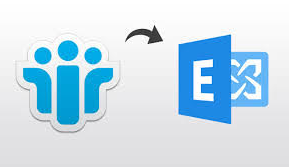Do you have encrypted IBM Notes emails? Want to export password protected Lotus Notes emails to Exchange server? If you are hovering to know the best possible solution to perform the same, then explore this write-up. This blog states the proven solution that will easily migrate encrypted NSF emails to the destination Exchange server email platform.
Emails play a vital role in today’s busy communication world to send and receive messages. Besides sending and receiving messages, one can also attach attachments of any file type within the email message. As every crucial communication is carried out via emails, any manipulation or data theft can be made to the sensitive emails by the attackers. In order to prevent such instances, often users prefer encrypting the emails. In the case of IBM Notes users, they tend to protect the confidential data embedded within the emails by encrypting the emails.
What if users want to export password protected Notes emails to Exchange server? Indeed, the situation becomes troublesome as one needs to perform decryption to the emails followed by migrating the decrypted emails to MS Exchange server. This sounds to be pretty much challenging. Therefore, through this blog, we are going to disclose a full-fledged solution to instantly perform encrypted Lotus Notes email migration to the desired Exchange server account.
Introducing the Proven Solution – Migrate Encrypted NSF Emails to Exchange Server
In order to implement migration of password protected Lotus Notes emails to Exchange server. It is best suggested to avail some recommended third-party software. Lotus Notes to Exchange Online Migration software work wonders to perform encrypted email migration to Exchange server. The software facilitates an option to remove encryption from NSF emails and migrate it into Exchange server without any hassle.
The all-rounder software is developed to migrate entire Lotus Notes mailbox items i.e., emails, contacts, calendars, tasks, notes and journals to Exchange server platform. Furthermore, all the migrated files are kept consistent in the destination platform without any data inconsistency issue. Besides exporting Lotus Notes files, it can efficiently migrate Domino server mailboxes to Exchange server. It offers numerous advanced options like date filter option, selective mailbox migration, exclude duplicate contacts and much more.
Export Password Protected Lotus Notes Emails to Exchange Server – Quick Steps
Step 1: Once the software is launched, browse & upload the NSF file
Step 2: Choose the export option as “Exchange Server”
Step 3: Provide the Admin Credentials & IP Addresses details
Step 4: Click on Settings of Apply Advance Options and mark checkbox associated with Remove Encryption option
Step 5: Once the required settings are applied, click on Export to begin migration
How to Migrate Password Protected NSF Emails to Exchange Server Manually?
Using Microsoft Transporter Suite, users can seamlessly transfer IBM Notes emails to Exchange server. However, when it comes to export password protected Notes emails to Exchange server, the approach fails to do so. While migrating NSF emails to Exchange server platform, it incorporates a couple of limitations.
Some of which includes failure to migrate NSF file with a size of 1 GB or more, loss of data, transferred files are kept inconsistent, bulk Lotus Notes file migration becomes complicated, steps are too lengthy yet time-consuming, etc. All these concerning factors lead to avail reliable yet powerful SysTools Lotus Notes to Exchange server migrator software.
The Closing Lines
Most of the users have undergone troublesome situation finding the proven solution to export password protected Lotus Notes emails to Exchange server. We have seamlessly answered this query using the aforementioned foolproof migrator tool. Unlike other software, it provides an option to remove encryption and migrate encrypted Lotus emails to Exchange server account at ease.