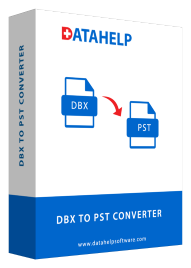Microsoft has dominated the emailing niche since its inception. With its outstanding products and services, it has successfully dominated the market. Microsoft has a wide range of goods, but Microsoft 365, a cloud-based platform, is gaining a lot of traction among enterprises. Outlook Express and Microsoft Outlook are two other well-known email programs from Microsoft. Both are email applications, but their features, functionalities, and even file types are all different.
Outlook Express, a discontinued service, now uses the DBX file format, whereas Microsoft Outlook, a popular desktop email client, uses the PST file format. Many customers, however, continue to use Outlook Express and keep their data in the DBX file format.
If you’re one of them and want to convert DBX to PST, continue reading. The ideal remedy for troublesome users has been described.
The Benefits of Switching to Microsoft Outlook
There are several explanations for this, however, only a handful are listed below:
- MS Outlook has several additional features that Outlook Express lacked, such as a calendar, journal, task list, and so on.
- Because DBX files are not supported by Outlook, you must convert them to PST format to make them accessible.
- Outlook Express can only filter incoming messages, whereas MS Outlook can filter both incoming and outgoing email messages.
- Outlook express is used on a per-user basis, whereas Outlook is utilized on a corporate level.
How to Manually Convert DBX to PST?
Manual method to convert DBX to PST. However, it is dependent on the email clients that are installed on the system. As a result, there are two eventualities that we will address in this essay.
On the same Windows device, Outlook Express and Outlook are installed.
To put it into action, follow the steps below:
- Open the Microsoft Outlook program.
- Now go to the File menu and select Import or Export from the drop-down menu.
- Select the ‘Import and Export’ tab from the drop-down menu.
- The Import and Export Wizard will now appear.
- Select the Import Internet Mail and Address option in the ‘Import and Export Wizard’ and click Next.
- To complete the procedures, pick Outlook Express. Open the Outlook Import Tool now.
- Select ‘Outlook Express 4.x, 5.x, 6.x, or Windows Mail’ from the Outlook Import Tool screen. Check the Import-Mailbox box, then click the Next button.
- When the emails in Outlook Express are transferred to MS Outlook for Windows, a notice will appear indicating that the conversion is complete.
- The data from Outlook Express DBX files have been transferred to a Microsoft Outlook PST file.
After you’ve finished the process, you can use Windows Outlook to view your Outlook Express data.
On different Windows devices, Outlook Express and Outlook are installed.
This procedure is separated into two parts:
- Import a DBX file from Outlook into Windows Live Mail.
- Outlook PST export from Windows Live Mail
Pay close attention to the next section:
Important: This procedure necessitated the use of two programs: Windows Live Mail and Office Outlook. This method also works if the DBX files contain Folders. identical dbx files.
- Install Windows Live Mail on your computer or mobile device.
Instead, you can launch the File menu by pressing the Alt and F buttons simultaneously.
- In the File menu, select the Import Messages tab.
- The Windows Live Mail Import window should now appear. You must first select a program before proceeding to browse.
- Select Microsoft Outlook Express from the drop-down menu and select the Next tab.
- Find the folder that contains the DBX file and select the Next tab.
- Outlook Express’s DBX file will be transferred to Windows Live Mail.
After importing the DBX file into Windows Live Mail, it can easily be converted to Outlook PST format using the ‘Export Messages’ option.
- Select the File in WLM, then go to the Export email menu and select Email messages.
- A dialogue box will appear, prompting you to select an export format, such as Microsoft Exchange or Microsoft Windows Live Mail, and then click the Next option.
- Select the message folders you want to export from Windows Live Mail in the ‘Export Messages’ box that appears.
There are two alternatives here:
- If this option is enabled, all of the available folders will be automatically picked.
- Selected Folder — If this option is enabled, a list of folders will appear, such as Inbox, Outbox, Drafts, and so on, from which you can select one or more.
Select one of the two options and click the OK button:
- The final step in exporting all or selected folders from Windows Live Mail to Outlook PST is to click Finish. After you click OK, the converting procedure will begin immediately. Finally, a notice will appear confirming that the emails have been successfully exported.
As you can see, the process is lengthy and time-consuming, and performing the conversion work manually requires technical expertise. As a result, another technique for converting DBX to PST is to use the DataHelp DBX to PST converter program.
DataHelp dbx to pst conversion
converts DBX files to PST files.
To convert DBX to PST files, there is numerous software available on the internet. Even professionals, however, advocate the DataHelp tool. This application is designed to be user-friendly, making the conversion procedure a breeze. Outlook 2019, 2016, 2013, 2010, 2007, and 2003 are also supported. This dbx to pst conversion program can be used by non-technical people to convert DBX files to PST.
DBX to PST Converter Tool’s Outstanding Features
- dbx to pst conversion in Bulk in Easy Steps
- Create a single PST for all Outlook Experss DBX files that have been included.
- Allows you to create a PST file of the required size after conversion.
- Emails, contacts, calendars, tasks, notes, and other items can all be exported.
- Convert a large DBX file to a PST file with attachments
- Data Integrity and Folder Hierarchy are maintained by software.