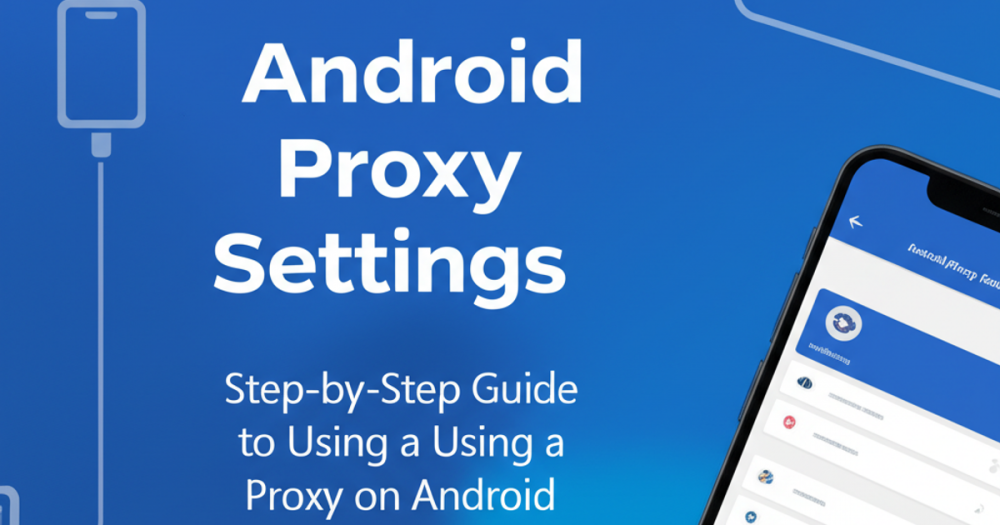
Unlocking Android proxy Your Android’s Digital Superpowers: A Deep Dive into Proxy Settings
Hey there, fellow digital explorers and Android aficionados! As a blogger who lives and breathes valuable, engaging content, I’m constantly on the hunt for ways to empower you, my readers, with knowledge that truly makes a difference. Today, we’re embarking on an exciting journey into a corner of your Android device that, while often overlooked, holds immense power: Android proxy settings.
Ever felt like you’re hitting a digital brick wall? Maybe you’re trying to access content only available in another region, bypass restrictive network filters at school or work, or simply crave an extra layer of privacy while browsing. If so, you’re in the right place. Think of a proxy server as your personal digital assistant, a clever middleman that can reroute your internet traffic, opening doors you never knew existed. And today, we’re going to demystify exactly how to use proxy on Android, turning you into a digital architect of your own online experience.
What’s the Big Deal About Proxies on Your Android? Why Bother with a Digital Middleman?
Imagine you’re trying to get into a secret garden. Usually, you go straight to the gate. But what if the gate is locked, or it only opens for people from a specific town? A proxy server is like having a trusted friend who lives in that town. You tell your friend what you want, they go to the gate on your behalf, get what you need, and bring it back to you. Your digital address (IP) remains hidden, and the garden only sees your friend’s address. Pretty neat, right?
On your Android device, this translates into a multitude of benefits. For tech enthusiasts and students, it means potentially unlocking academic resources restricted to campus networks or accessing geo-blocked streaming content for a well-deserved break. For IT professionals, understanding and managing these settings can be crucial for testing applications, ensuring network security, or even deploying specialized network configurations for teams. Essentially, setting up a mobile proxy guide on your phone equips you with a versatile tool to navigate the internet with greater freedom and control.
Decoding Your Android’s Digital Gateways: Where Do We Find Those Elusive Settings?
Before we dive into the nitty-gritty of set proxy on phone, it’s crucial to understand a foundational point: most Android proxy settings are tied specifically to your Wi-Fi connections, not your mobile data. This means that if you’re using a proxy, it will only be active when your phone is connected to that particular Wi-Fi network. Switch to another Wi-Fi, or revert to mobile data, and the proxy will no longer be in effect (unless you configure it again for the new Wi-Fi).
This design choice ensures flexibility. You might need a proxy for your office Wi-Fi but want direct internet access at home. Android gives you that granular control, treating each Wi-Fi network as a separate configuration environment. While the exact UI might vary slightly between Android versions (from the latest Pixel to an older Samsung or Xiaomi), the core path remains remarkably consistent. So, let’s prepare to journey into your phone’s Wi-Fi settings, where the magic truly happens.
Ready to Set Proxy on Phone? Your Grand Tour: How to Use Proxy on Android, Step-by-Step!
Alright, it’s time to roll up our digital sleeves! Follow these steps carefully, and you’ll have your android proxy settings configured in no time. For this guide, you’ll need the IP address (or hostname) and port number of your proxy server. If you don’t have one, many services offer free or paid proxy servers you can find online, though always choose a reputable source for security reasons.
1. Open Your Device Settings: Find the “Settings” app icon (usually a gear) on your home screen or in your app drawer and tap it. This is our starting point for almost any deep configuration.
2. Navigate to Network & Internet: Within the Settings menu, look for “Network & internet” or “Connections” (on some Samsung devices). Tap on it. This section is your hub for all things Wi-Fi, mobile data, and VPNs.
3. Select Wi-Fi: Tap on “Wi-Fi” to see a list of available and connected networks. Make sure you’re connected to the Wi-Fi network you wish to configure the proxy for.
4. Access Network Details: Now, here’s where it might vary slightly:* Option A (Newer Android versions): Tap the gear icon next to the Wi-Fi network you’re currently connected to.* Option B (Older Android versions): Long-press on the Wi-Fi network you’re connected to. A small menu will pop up. Select “Modify network” or “Manage network settings.”
5. Reveal Advanced Options: In the network details or modify network screen, you’ll need to find “Advanced options” or “Proxy.” You might need to scroll down a bit. Tap on it.
6. Choose “Manual” Proxy: Under the “Proxy” section, you’ll typically see options like “None,” “Manual,” or “Proxy Auto-Config.” Tap “Manual.” “None” is the default, while “Proxy Auto-Config” requires a PAC file URL, which is a bit more advanced.
7. Enter Proxy Details:* Proxy Hostname: Here, enter the IP address (e.g., 192.168.1.100) or the hostname (e.g., proxy.example.com) of your proxy server.* Proxy Port: Enter the port number provided by your proxy server (e.g., 8080, 3128, 8888).* Bypass proxy for (Optional): This field allows you to list website addresses (separated by commas) that you want to access directly, without going through the proxy. For instance, if you want local network resources to bypass the proxy, you might enter `localhost, 192.168.1.0/24`. This is incredibly useful for maintaining local network access while using a proxy for external traffic.
8. Save Your Settings: Once you’ve entered all the necessary information, tap “Save” or the checkmark icon. Your Android device will now attempt to route its internet traffic through the specified proxy server when connected to this Wi-Fi network. Congratulations, you’ve successfully learned how to use proxy on Android!
So, You’ve Set Up Your Proxy – Now What? Navigating the Digital Tides: Best Practices & Troubleshooting
You’ve done it! You’ve navigated the android proxy settings and configured your device. But our journey isn’t over. Like any powerful tool, using a proxy comes with best practices and potential pitfalls. First, confirm your proxy is working. A quick way to do this is to visit an “IP address checker” website (just search for “what’s my IP” on Google). If the displayed IP matches your proxy server’s location, you’re good to go!
Remember, security is paramount. Always use a reputable, trustworthy proxy provider. Free, public proxies, while tempting, can sometimes be honeypots designed to intercept your data, so exercise extreme caution. Also, keep in mind that routing traffic through a proxy can sometimes introduce latency, potentially slowing down your internet speed. If your connection feels sluggish, this might be why. If you encounter a “Proxy server not responding” error, double-check your IP address and port number for typos, ensure the proxy server is actually online, and verify there aren’t any firewall issues blocking the connection. If you’re suddenly unable to access *any* websites, your proxy might be down or misconfigured. In such cases, simply revert the proxy settings to “None” for that Wi-Fi network and try again with different proxy details or troubleshoot the existing ones. And a final, friendly reminder: if you only need the proxy for specific tasks, don’t forget to disable it when you’re done to ensure optimal performance and direct access for general browsing.
Your Digital Command Center Awaits
And there you have it! From understanding the “why” to mastering the “how,” you’re now equipped with the knowledge to leverage android proxy settings effectively. Whether you’re a student pushing academic boundaries, an IT professional streamlining workflows, or simply an Android user seeking more control over your online experience, a proxy server is a powerful arrow in your digital quiver.
So go forth, experiment responsibly, and enjoy the expanded horizons your Android device now offers. Have you used a proxy on your Android before? What were your experiences? Share your stories and tips in the comments below – let’s learn and grow together in this incredible digital landscape!







